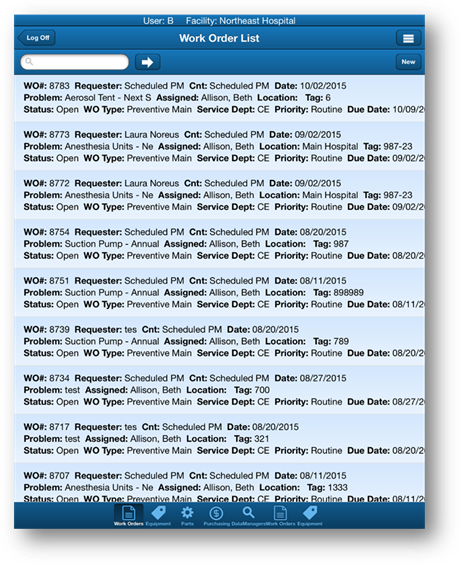
1. To access Work Orders tap the Work Orders icon at the bottom of the screen.
•AIMS Mobile displays a list of existing work orders.
NOTE: The work order list may be filtered. Use the Settings button to release or update the filter.
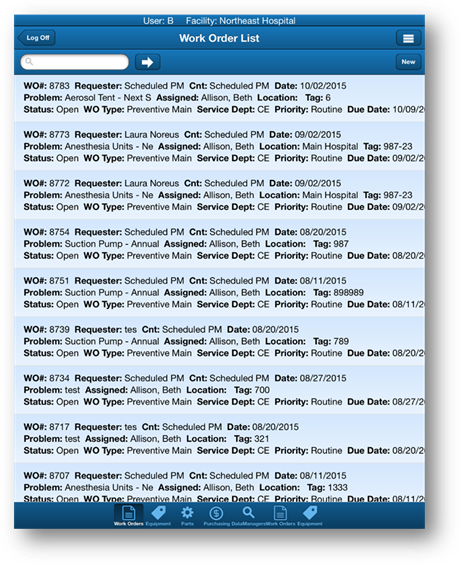
2. Use the Find Feature to locate a work order.
3. Tap the Go To button to enter a work order number to jump to.
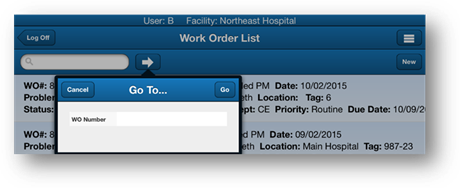
4. Swipe the Page from top to bottom to refresh it.
5. Tap the New button to add a new work order.
6. Tap the Menu button to reveal more options.
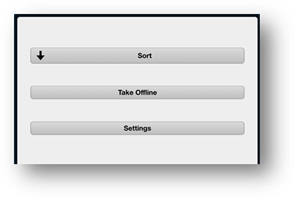
7. Tap the Sort button to toggle the work order list numerically from ascending to descending.
8. Tap the Take Offline button to take information offline with no data loss. Work Orders will be locked in the AIMS database.
9. Tap the Settings button to set the work order list filters.