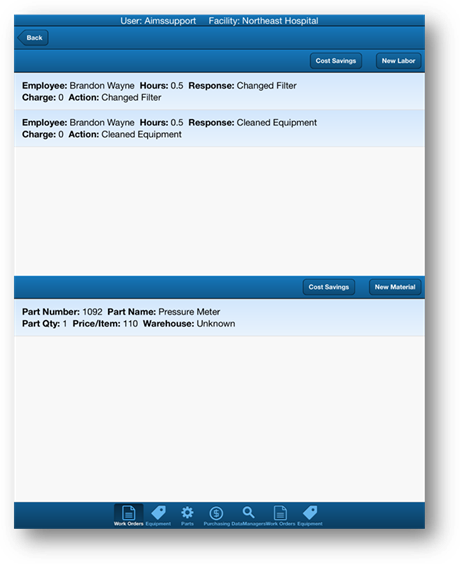
1. Tap the Labor & Material button to display the Labor & Material screen.
NOTE: New work orders will have a blank labor screen.
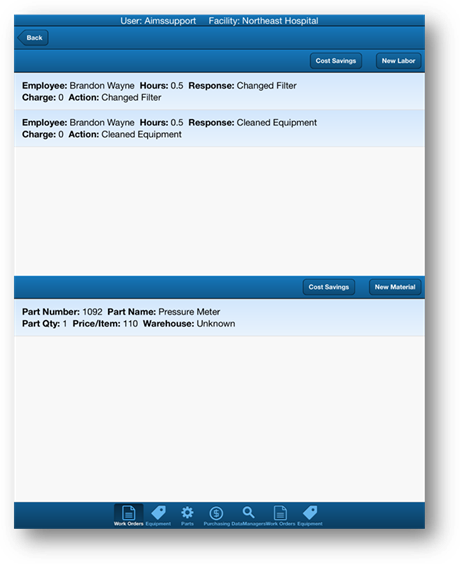
2. Tap the New Labor button to add a new labor line.
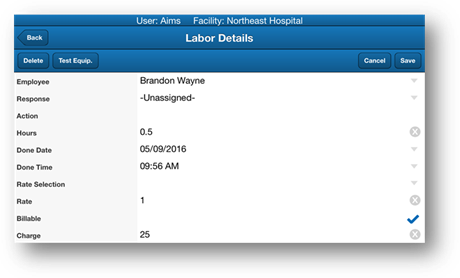
NOTE: New labor lines use defaults set up in the main AIMS database
3. Enter data as necessary in the remaining labor fields.
•Text fields will pop up the keyboard when tapped.
•Valid entry fields have arrows and will display drop down lists when tapped.
•Fields marked with an “X” are defaults and can be changed.
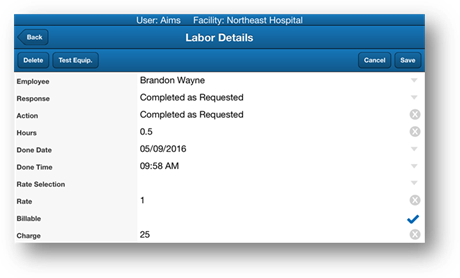
NOTE: The Action field is expandable by tapping on the field label.
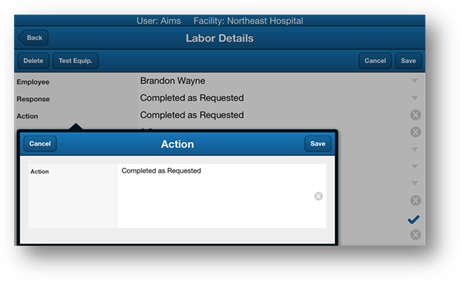
4. If a Test Device was used for the Work Order, tap the Test Equip. button to enter the information.
•The Add dialogue box opens with the first available test device.
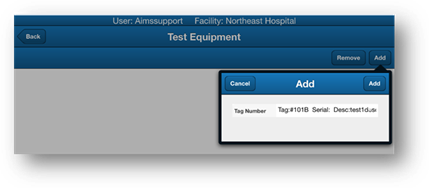
5. Tap in the Tag Number field to search for the test device used or select the Test Device from the valid entry list.
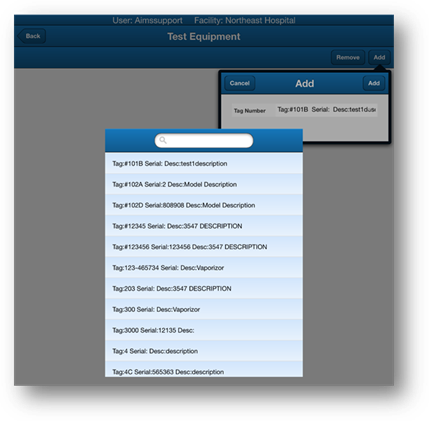
6. After selecting the device, tap the Add button.
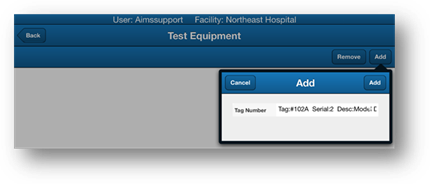
7. The Test Device is added to the list of Test Equipment used.
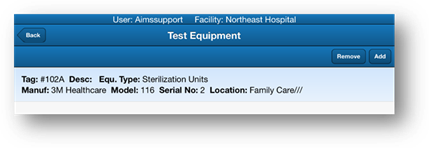
8. Tap on the Back button to return to the previous screen.
9. Tap the Save button to save your entries.
•You are returned to the Labor & Material screen.
10. Tap the Labor Cost Savings button to track an alternative labor cost.

11. Tap the Save button to save your entries.
•You are returned to the Labor & Material screen.
12. Tap on the Back button to return to the previous screen.