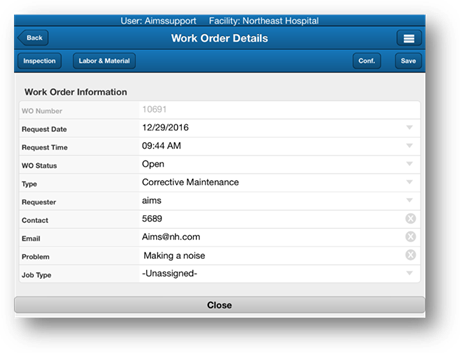
The Signature Control allows the user to accept a customer signature for work completed and email a receipt. This is setup by Facility.
NOTE: Requires configuration in the Administration Control. Activate the facility default “Customer Signoff on Work Orders”.
After applying time and material to a work order, obtain the signature.
1. Click the Signature button on the Work Order Details screen.
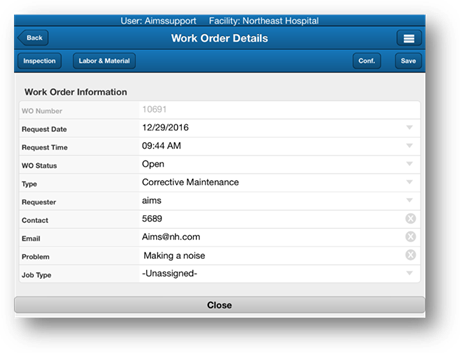
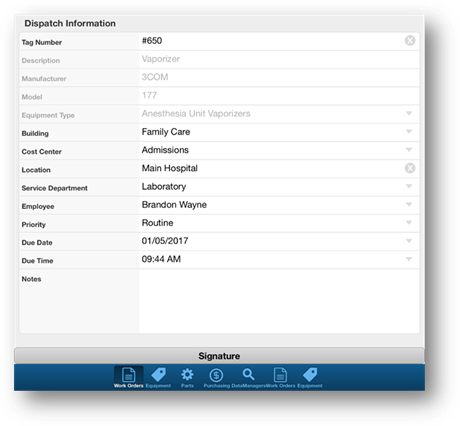
•The Signature Screen opens.
2. Click Sign.
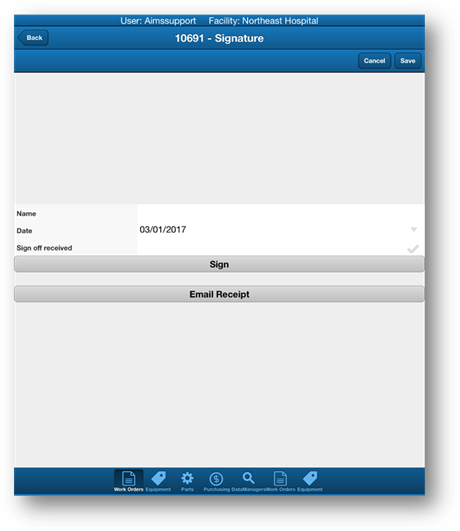
3. Use the mouse cursor or touch-enabled device to obtain the customer’s signature.
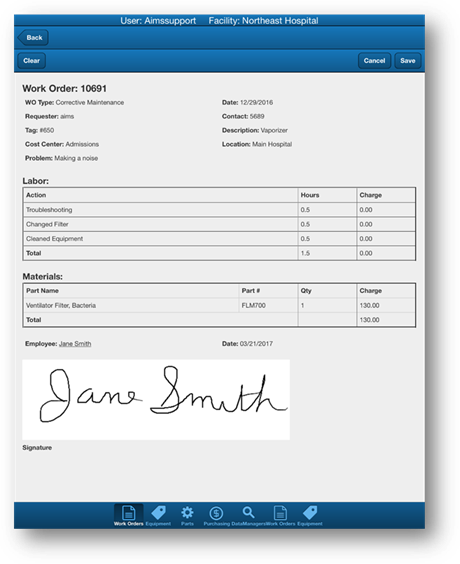
4. Click Save to return to the Signature screen.
NOTE: Sign off received is now enabled.
5. Enter the name of the person that signed.
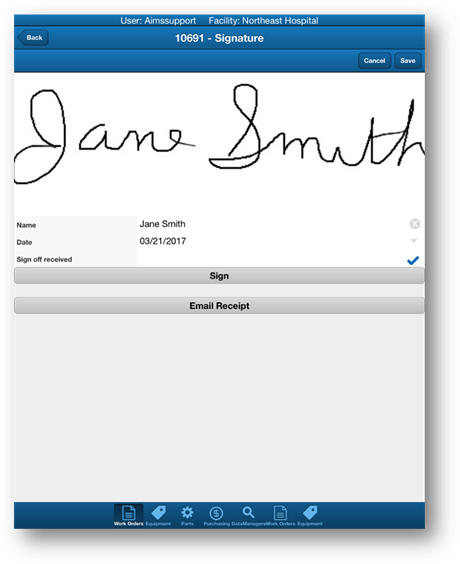
6. Click Email Receipt to send a receipt to the requester.
7. Click Save to return to the Work Order Details Screen.