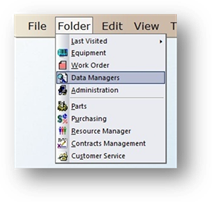
Create model lists for use on equipment. When configured properly, each model’s default values will automatically populate when entering new equipment, reducing data entry errors, minimizing data entry time and improving consistency.
1. Click the toolbar Data Managers or use the menu Folder > Data Managers. The Control opens to the Account Tab.
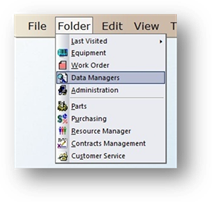
2. Click the Manufacturer Tab.
3. Highlight a Manufacturer in the list and click Edit. The Control opens to the General Information Tab.
4. Click the Model Tab.
Model Tab
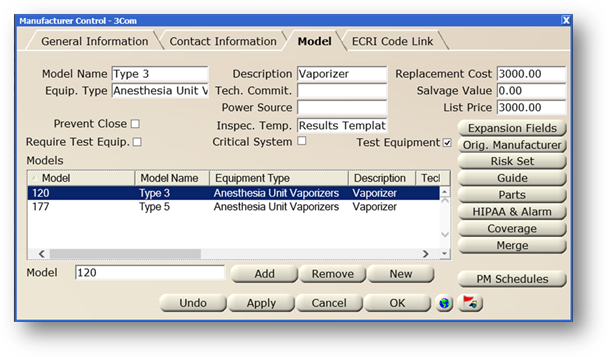
1. Click New.
⋅ You can edit model information by selecting one or more entries in the list and completing one or more of the following steps.
2. Enter the Model Name.
3. Select Equipment Type from the valid entry list.
4. Check the Prevent Close checkbox to prevent work orders with this model from being closed.
5. Check the Require Test Equip. checkbox to prevent work orders with this model from being closed without test equipment being applied to the work order.
6. Enter a Description.
7. Select a Technology Committee from the valid entry list, if applicable. Technology Committees are teams assigned to Technology Related Devices.
8. Select the Power Source from the valid entry list.
9. Select an Inspection Template from the valid entry list.
10. Check the Critical System checkbox to flag all equipment of this manufacturer/model as being critical.
11. Enter the Replacement Cost.
12. Enter the manufacturer provided Salvage Value.
13. Enter the List Price for the Model.
14. Click Test Equipment if the Model is a Test Device. When equipment is added to AIMS and a Test Device is selected, that tag can be used as a Test Device for Work Orders.
NOTE: Test Devices must be activated in the system before this field will appear.
15. Enter the Manufacturer’s Equipment Model Number.

16. Click Add to add the Model to the list of Models.
⋅ Click Apply when editing model information to save entries.
17. Click the Global button to apply the defaults to all existing equipment assigned to this manufacturer’s model(s).
NOTE: This process overwrites existing entries at the Equipment Record Level.
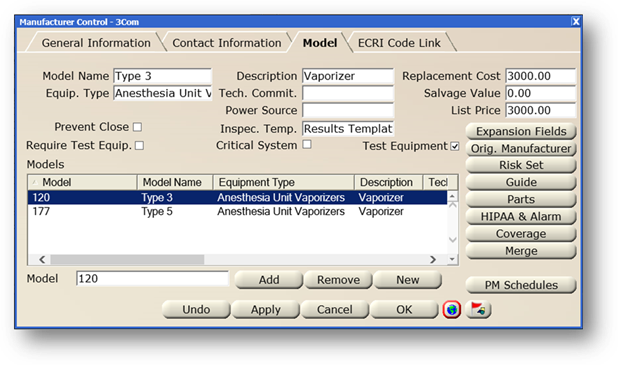
⋅ A Yes/No response is required. You are then returned to the original File. [For CCS/Multi User, the Facility Selection dialog opens.]
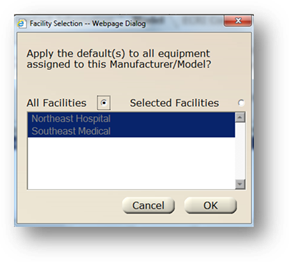
18. Select All Facilities or Selected Facilities to apply the defaults to.
19. Click OK.