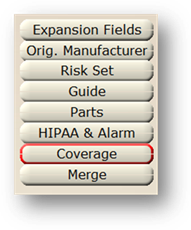
1. With a Model (or models) in the list highlighted, click on the Coverage button and the dialog opens.
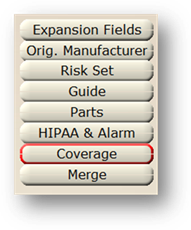
Warranty Coverage
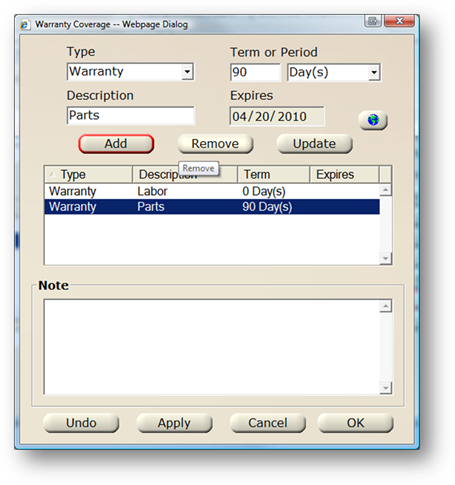
2. Select a Type from the valid entry list.
3. Select a Description of the Warranty.
NOTE: Default descriptions are “Labor” and “Parts”. You can enter additional selections if needed.
4. Enter the Term or Period in Days, Months or Years or the Expires date.
NOTE: You can only enter an expiration date for End of Support, or Term/Period for Warranty. The Expiration date will default from the term when used on equipment.
5. Click Add, Remove or Update.
6. Click the Global button to update the warranty to existing equipment.
NOTE: For multiple facility systems, you can update all or selected facilities. This will update existing coverage information on equipment configured with this model.
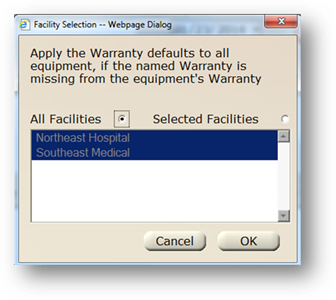
7. Enter additional coverage and exclusions information in free-form text Note field.
8. Click OK to save Warranty Information and return to the Model Tab.