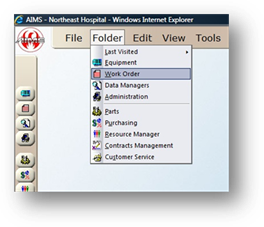
From the Work Order Control, it may be necessary to update multiple open work orders with new assignment information. If, for example, an employee left for vacation and another employee is reassigned to all of their work orders, the Find/Replace function can be used to update all of the work orders without having to update them one at a time.
NOTE: This function is not used for Globally assigning employees to equipment or reassigning PM schedules. See Resource Manager and Global PM Update function for more information on how to perform those actions.
1. Open the Work Order Control by clicking Work Order from the main screen or by using the menu Folder > Work Orders.
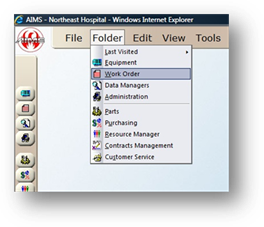
2. Use the menu Tools > Work Order > Find/Replace.
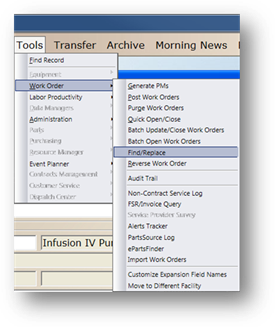
Find/Replace
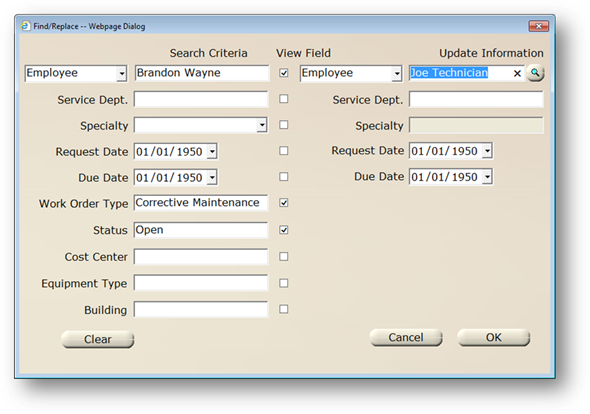
3. Enter Search Criteria. This will be the information that AIMS will use to search for the work orders to update such as Specific Employee.
4. Check the View Field checkbox to have that field display in the dialog box.
5. Enter Update Information that AIMS will change on the work orders that are found as a result of the search criteria.
6. Click OK.
NOTE: Clicking OK will not actually perform the updates, but display a confirmation screen with a listing of work orders that will be updated.
7. Select one or more work orders by dragging the mouse or using the Shift/ CTRL keys.
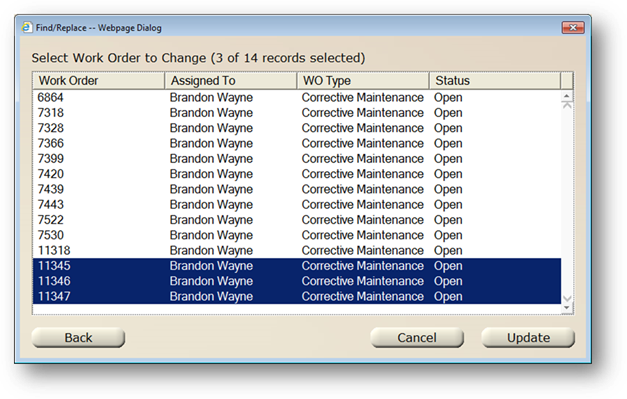
8. Click Update to make the changes to the selected work orders.