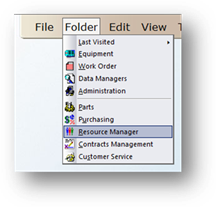
AIMS allows you to assign technicians to Equipment so that they default as the assigned technicians on corrective maintenance work orders. With the Resource Manager control, you can assign employees to specific Cost Centers, Equipment Types, and Buildings so that when new Equipment is added, the appropriate employee is automatically assigned to that Equipment.
1. Open the Resource Manager Control by clicking on Resource Manager from the main screen or selecting from the menu Folder > Resource Manager.
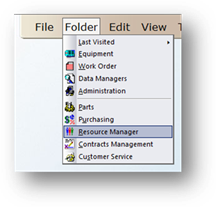
Work Area Tab
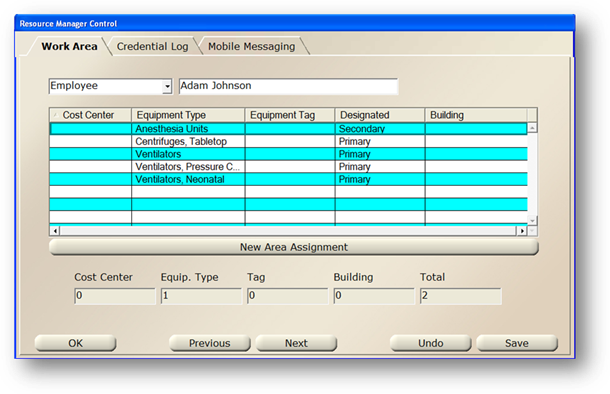
1. Select Employee or Service Department from the drop down list.
2. Select a Specific Employee or Service Department from the next valid entry list.
3. Click New or New Area Assignment to assign a new area for the employee/service department.
Assign Area Dialog
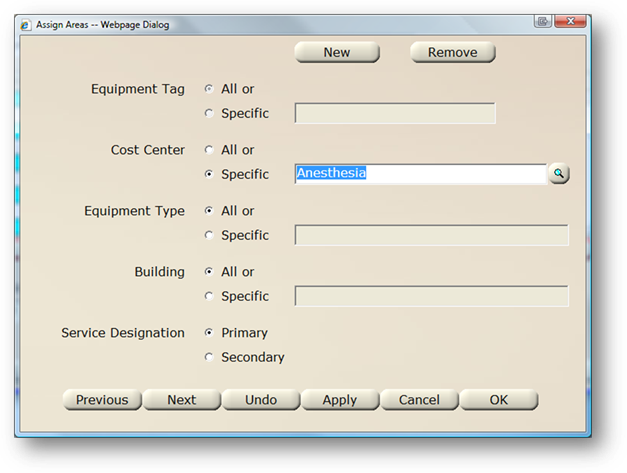
In the Assign Areas Dialog, setup any combination of the below entries, or one at a time.
1. Equipment Tag – If the Employee/Service Department is assigned to a specific tag number, click on the Specific radio button then enter the tag number, or click on the magnifying glass to find the tag number.
⋅ If Specific Tag Numbers are selected, the other fields will be grayed out because the selection of specific tags limits the selection criteria more than the broad cost center, equipment type or building selections.
2. Cost Center - Choose a specific Cost Center to assign the employee to or leave “All” selected to assign to another category.
3. Equipment Type – Choose a specific Equipment Type to assign the employee to or leave “All” selected to assign to another category.
4. Building – Choose a specific building to assign the employee to or leave “All” selected to assign to another category.
5. Service Designation – Assign Employee as either Primary or Secondary for work orders.
6. Click OK to save the new assignment and update the work area assignment for the Employee/Service Department.