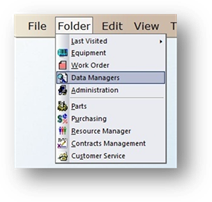
Add Preventative Maintenance Procedures to AIMS to be scheduled for equipment. Default PM Procedures can also be specified per equipment type or equipment model. For more information on configuring PM schedules, please see Add Equipment Type PM Requirements for default PM’s or Add a PM Schedule for individual equipment.
1. Click on the toolbar Data Managers or use the menu Folder > Data Managers. The Control opens to the Account Tab.
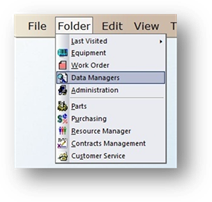
2. Click on the Procedure Tab.
3. Click New from the toolbar or use the menu Edit > Add Record.
4. The Control opens to the General Information Tab.
General Information
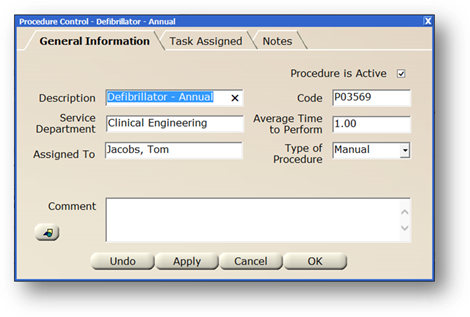
1. The Procedure is Active checkbox defaults to active. Active displays in valid entry lists; inactive does not.
2. Enter the Description or Name of the procedure.
3. Accept the Code default or change it to something consistent with the organization’s preferences. All procedure codes must begin with a “P”.
4. Select a Service Department from the valid entry list.
5. Enter the Average Time to Perform the procedure. Setting this value will result in the default time to perform when setting up PM Schedules. This is a key field for Hour Loading Forecasts and Variance reports, which allow you to see how much time is scheduled for work orders versus how much resource availability you have.
NOTE: This field will not be active if there is more than one facility.
6. Select from the Assigned To valid entry list if a specific technician will be responsible for performing this Procedure.
7. Accept the Type of Procedure default or select from the valid entry list if the ETI Optional Component is part of your system. The manual choice should be used for all non-equipment testing device procedures.
8. Enter any Comments as free form text. Comments can be included in printed work orders.
9. Click on the Document button to attach documents to the procedure.
10. Click OK or Apply to save the Procedures changes.
NOTE: It is recommended that you assign tasks to the procedure.