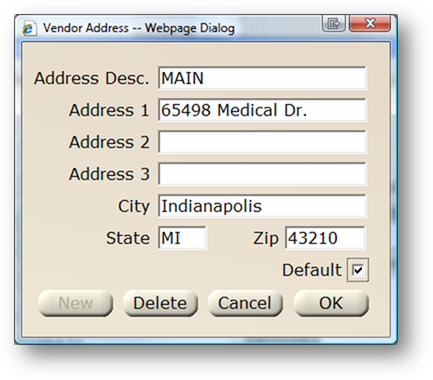
Add Manufacturers to AIMS to allow selection on equipment. The Manufacturer Data Manager also allows entry of contact and model information.
1. Click Edit to enter the Manufacturer Address.
NOTE: Multiple Addresses can be entered.
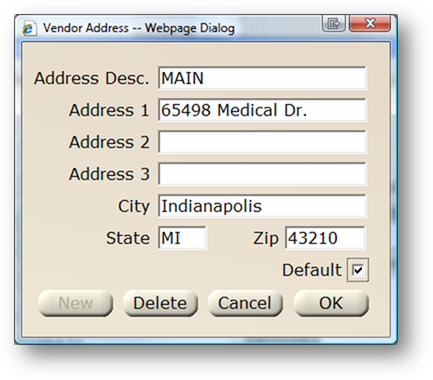
⋅ Enter the Address Description.
⋅ Enter the Postal Address and Room, Suite or Floor.
⋅ Enter the City/State/Zip Code information.
⋅ Check the Default check box if this address is the primary address for the vendor. This will be the address that defaults in the Vendor Directory when a manufacturer is chosen.
⋅ Click OK to add the address.
2. Select a Type of Additional Information from the valid entry list to configure multiple phone numbers, customer numbers, and websites for the manufacturer.
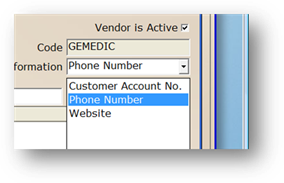
3. Enter the Description of the additional information you are entering. [i.e. Business telephone number.]
4. Enter the Value for the additional information being entered. [i.e. the manufacturer’s actual office telephone number.]
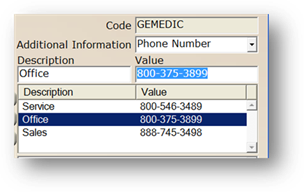
5. Click Add to add the additional information to the list below.

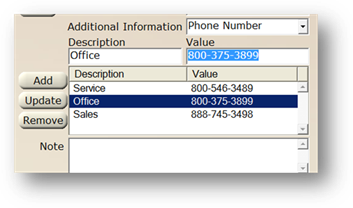
6. Enter a free form text in the Note field to store additional information for this manufacturer.
7. Click Apply to save the manufacturer.
8. You will be prompted, asking if you also want to add the manufacturer to the list of vendors. To add this manufacturer to the vendor list, click Yes to the prompt.