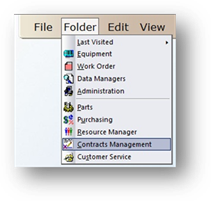
The Contracts Management Costing Log allows you to set up and monitor the Payment Schedule for each piece of Equipment covered under a Contract. This provides the ability for each Tag to have its own Costing Beginning and Ending Date. You must create a Contract and Add Equipment to it before you can set up the Costing Log.
1. To open the Contracts Management Control, click on the toolbar Contracts Management or use the menu Folder > Contracts Management. The Control opens to the Information Tab.
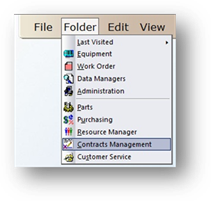
2. Click on the Costing Log tab.
Costing Log
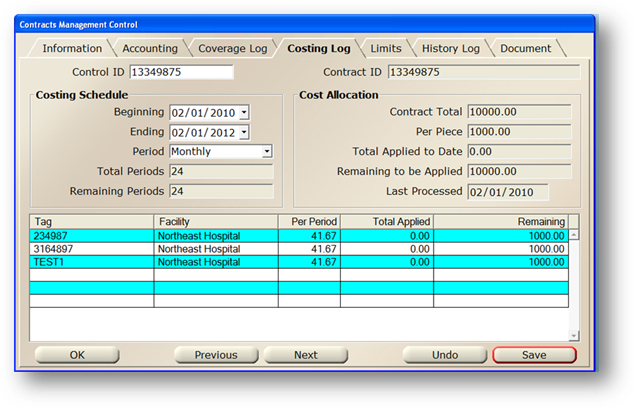
3. Enter the Control ID for the contract you want to configure and [Tab].
4. Enter the Beginning and Ending Dates for the costing period of the contract. This can be configured separately for each piece of equipment on the contract later.
5. Select a payment Period (One Time, Weekly, Monthly, Quarterly, or Yearly). AIMS will automatically calculate the total number of periods, and how many periods remain.
6. To configure specific pieces of equipment, double click a Piece of Equipment in the table.
Contract Costing Log
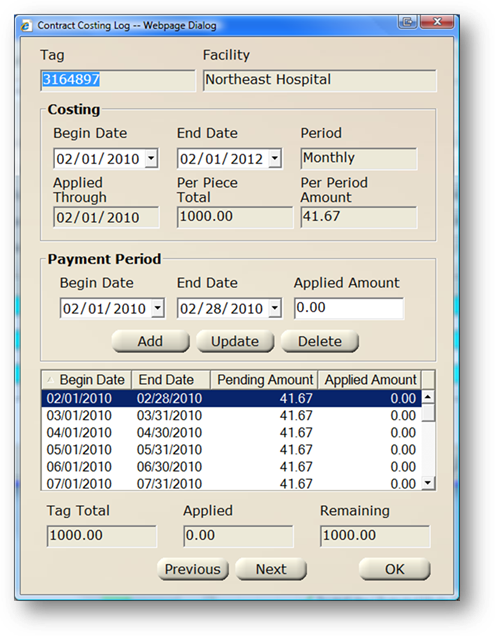
7. Set the Beginning and Ending Dates for the Costing for this Piece of Equipment. This can be different than the date on the costing log screen.
•AIMS will automatically populate the table with each period in the schedule based on the beginning and ending dates entered.
8. The Per Period Amount shows you what is remaining for each period.