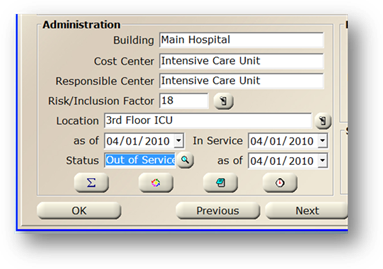
Sometimes it is necessary to take equipment out of service, or trade it in for another device. In these cases, you may want to move the payments from the first device to a replacement device. Follow these steps to stop payments or transfer payments on equipment.
1. Change the equipment Status for the original device in the Equipment Control.
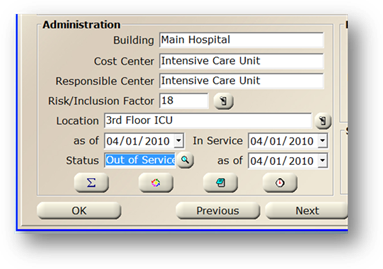
2. Enter the new piece of equipment in AIMS to replace the original device.
3. Go to the Contracts Management Control
a. Click the Coverage Log.
b. Double click the original piece of equipment.
c. Uncheck “Tag is Active”.
d. Enter the Cost that reflects the actual amount of the contract that was applied to the original device.
e. Set the coverage End date to reflect the actual date the coverage ended.
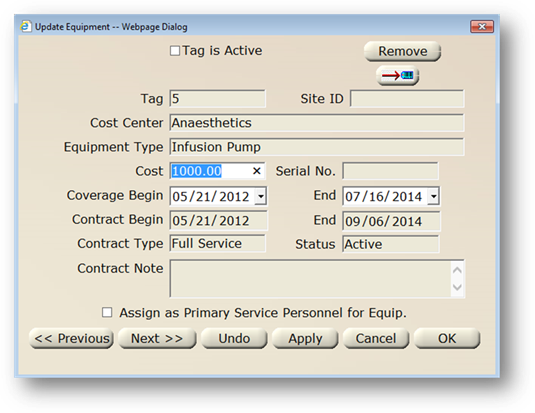
f. Click OK to close the Update Equipment dialog.
4. Add the newly entered piece of equipment to the contract.
a. Be sure to enter the remaining cost of the original payments, and configure the Coverage dates properly
5. Click the Costing Log tab.
6. Double click the new piece of equipment.
7. Configure the correct Begin and End Date to reflect the actual costing period.
•The Pay Periods should adjust to reflect the new payment schedule.
8. Click OK to save.