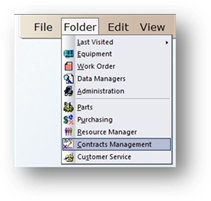
1. To open the Contracts Management Control click on the toolbar Contracts Management or use the menu Folder > Contracts Management. The Control opens to the Information tab.
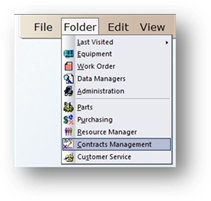
2. Click on the Accounting tab.
Accounting
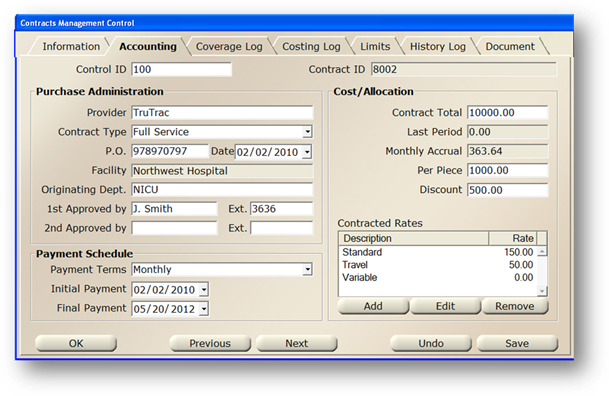
3. Enter the Control ID and press Tab; the screen refreshes with the current contract’s information.
4. Contract ID field is grayed out and is view only.
Purchase Administration
5. Accept the Provider default or select the Contract Provider from the valid entry list.
6. Accept the Contract Type default or select one from the valid entry list. You can enter custom contract types in the Administration control, provided you have the security access to do so.
7. Enter the P.O. Number.
8. Accept the Date of the purchase order or enter the date the purchase order for the contract was received.
9. Select the Facility of your contract from the valid entry list.
10. Select the Originating Department of your contract from the valid entry list.
11. Enter the employee(s) who approved the contract, if applicable.
•Enter the Telephone Extension – up to 9 digits – of the employee(s) who approved the contract.
Payment Schedule
12. Select Payment Terms from the valid entry list.
13. Accept Today’s Date as the Initial Payment Date, or enter a new date.
14. Accept Today’s Date as the Final Payment Date, or enter a new date.
Cost Allocation
15. Enter the Contract Total cost of the contract.
16. The Last Period reflects the contract total as of the last period.
17. The Monthly Accrual field is view only. AIMS calculates the monthly accrual amount based on the contract total and term.
18. Enter the contract allocation amount Per Piece of Equipment. E.g. if the total contract cost is $1,000 and the contract covers 2 pieces of equipment, the per-piece allocation is $500.
19. The Discount field is used to record discounts obtained after placement of a contract such as a prompt payment discount.
20. Click Save to save the contract’s accounting information