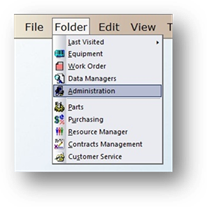
1. Open the Administration Control by clicking on Administration or use the menu Folder > Administration > Multi Facility Set up Tab.
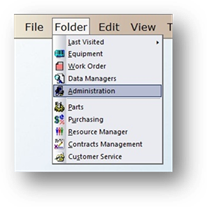
2. Select a Facility in the valid entry list and click Edit. The dialog opens to the Facility Setup Tab.
3. Click on the Contracts Management Tab.
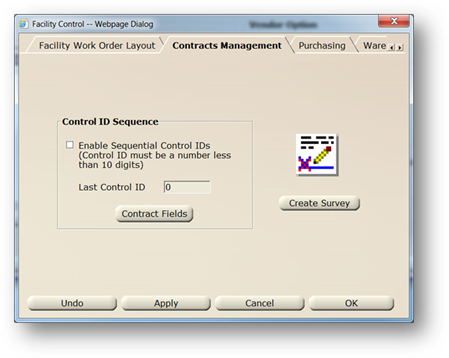
Contracts Management
1. Check Enable Sequential Control IDs to have AIMS enter the next sequential Control ID number each time you add a new contract. You can enable only if all existing Control IDs are numeric [i.e. the ID does not include alpha characters].
2. Enter the Last Control ID number from the previous tracking system. The last ID Number must be less than 10 characters.
3. Click Contract Fields to add user-defined Contract Status and Contract Type entries.
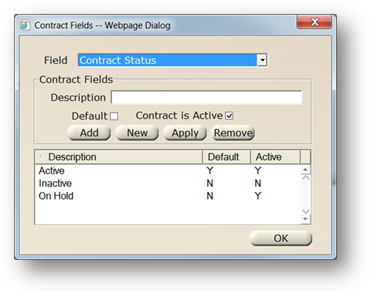
4. Select Contract Type or Contract Status from the Field valid entry list.
5. Enter an option for the selected field in the Description field.
6. Click Default if the Type/Status you entered is to be the default option.
7. Click Add to add the option to the list.
8. Repeat for each option as are needed, and for the other Type/Status.
9. Click OK to return to the System Options Contracts Management screen.
10. To Create a Survey to be completed after vendors provide contracted service, click Create Survey and the dialog opens.
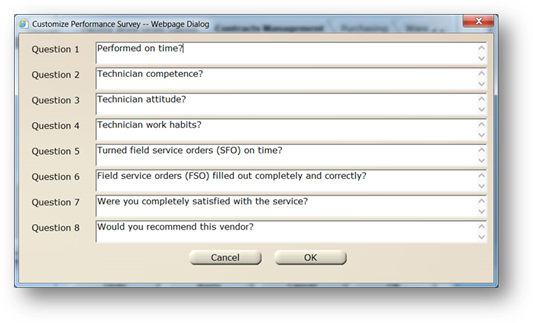
11. Enter up to eight questions of your choice. The survey is available for all work orders with applied time or material. It is accessed using the Tools, Work Order menu.
12. When entries are completed, click on OK to return to the System Defaults control.