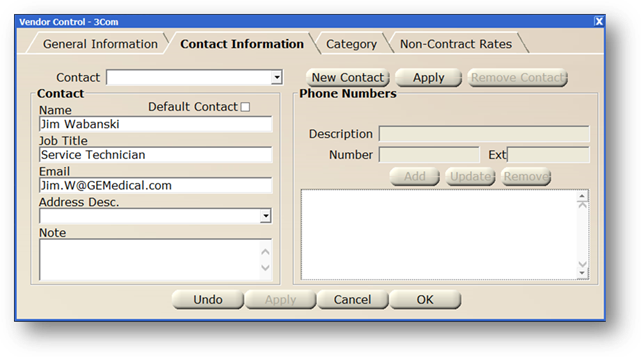
You can add contacts to vendors for reference later on. This information is available in the Vendor Directory in the Equipment, Work Order, and Purchasing controls as well as from the specific vendor in the Data Manager control.
1. Open the Data Manager control.
2. Click the Vendor tab.
3. Select a vendor and click the Edit button.
4. Click the Contact Information tab.
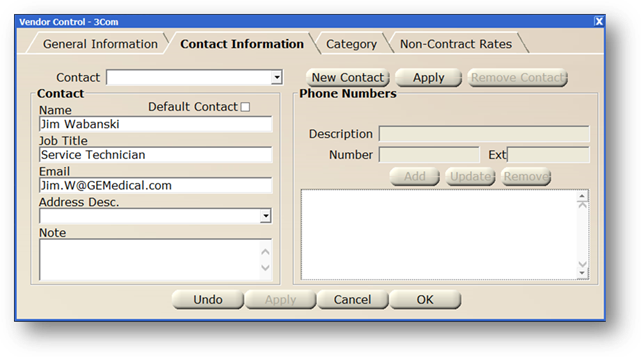
5. Click New Contact and the screen clears to make a new entry.
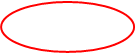
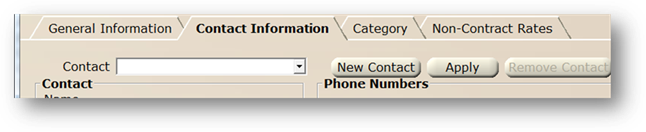
6. Check the Default check box if this contact is the primary contact for the vendor. This Contact will receive confirmation emails, based on the work order priority setup in Resource Manager, when work orders are created assigned to the Vendor.
7. Enter the Contact Name.
8. Enter the Contact Job Title.
9. Enter the Contact Email Address.
NOTE: The default contact must have an email address to receive work order confirmation emails.
10. Choose the Address Description corresponding to the location from the General Information screen where this contact works.
11. Enter a Note, if applicable
12. Click Apply to save the contact. You must save the contact before proceeding to add the phone number information.
Phone Numbers
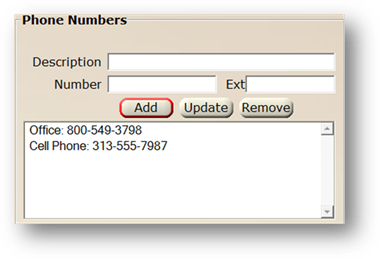
13. Enter a Description for the Phone Number. i.e. phone, fax, cell.
14. Enter the Number.
15. Enter an Extension, if applicable.
16. Click Add to add the entry. Repeat as many times as necessary to add more phone numbers to the contact.