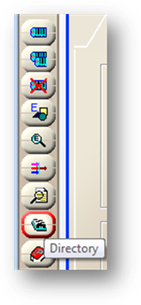
The Vendor directory is like an online AIMS rolodex. Use the Vendor directory to access vendor information from the Equipment, Work Order, Parts, Purchasing and Contracts Management controls.
1. From within the Equipment, Work Order, Parts, Purchasing or Contracts Management control, click the Vendor Directory button in the toolbar.
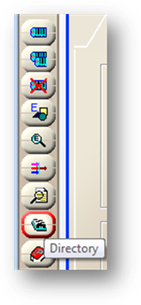
Vendor Directory
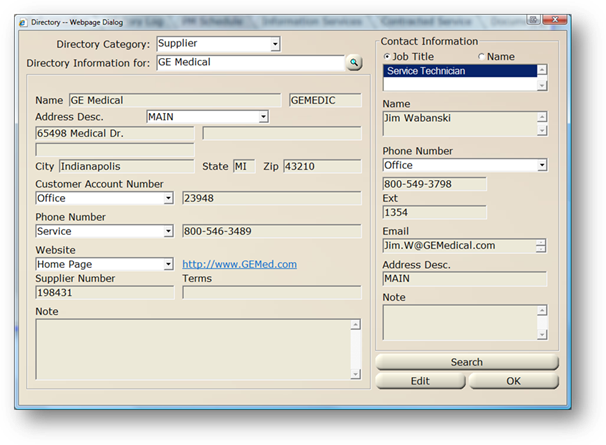
2. Choose a Directory Category, including Supplier, Manufacturer, or Service Provider.
3. Choose the name of the company in the Directory Information for: field and press Tab. The screen refreshes with information corresponding to the selected vendor.
4. Select a different Address Desc. to change the address to another address for the vendor. See the Vendor how-to for more on entering multiple addresses.
5. Toggle the Customer Account Number, Phone Number or Website drop down lists to view more information from each of these fields. See the Vendor how-to for more on populating these lists.
NOTE: The Website field will display an active hyperlink.
Contact information
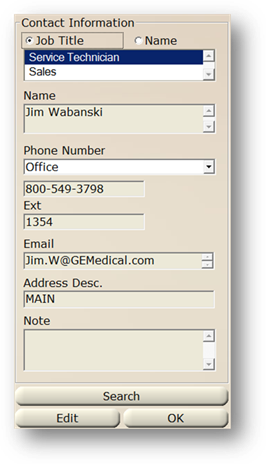
6. Choose either Job Title or Name to view contact information. The screen will refresh, allowing you to choose a selection based on the category you picked.
7. Choose the type of Phone Number from the drop down list to change the phone number displayed.
8. Click the Search button below the contact information to search for a contact.
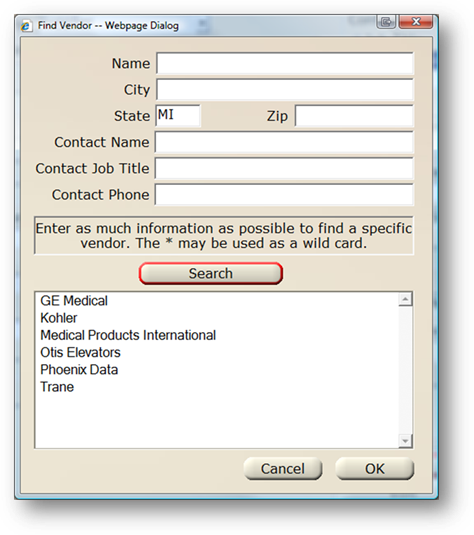
⋅ Enter search criteria and click the Search button to find contacts.
⋅ Click OK to return to the Vendor Directory
9. Click Edit to modify the information for the vendor displayed in the Vendor Directory.
10. Click OK to close the Vendor Directory