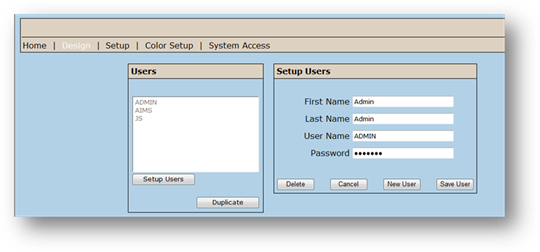
Initially, EasyNet Plus allows access to all of the setup screens and system access functions. You should disable access to the settings so users cannot change them. This will allow you to create an Administrative User that you will use to configure EasyNet Plus and then deny access to general users.
NOTE: If you have purchased the optional user security option for EasyNet Plus, follow the System Access instructions to configure system access to EasyNet Plus with security.
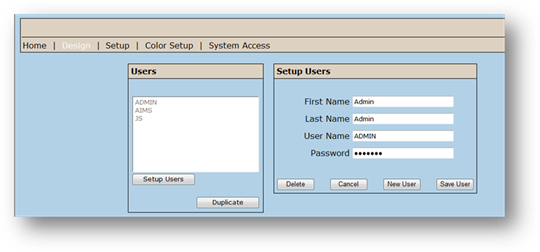
1. Add a User by clicking the System Access Link.
2. Click Setup Users.
3. Enter the employee’s First and Last Name as well as their User name and Password.
4. Click Save User.
5. Click the Setup Link.
![]()
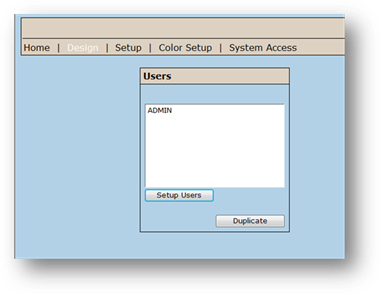
6. Click Assorted Settings.
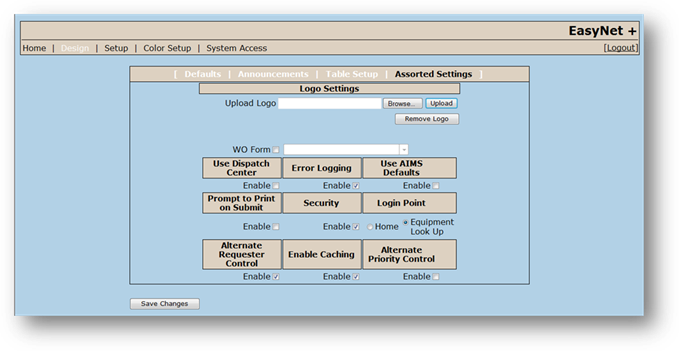
7. Check the Enable checkbox under Security.
IMPORTANT: Be sure you have created an Administrative Logon before enabling security or else you may lose access to EasyNet Plus.
8. Click Save Changes
9. This will result in a Home Screen from which users can only submit work orders, and do not have access to the settings and configuration screens of EasyNet Plus.
NOTE: In order to adjust settings for EasyNet Plus, you will have to log in using the user you created earlier. If you lose that User Name or Password, you will have to call AIMS technical support.