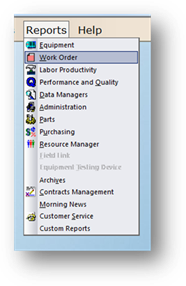
Set up Report Macros to save the settings for reports you run frequently, or in a periodic manner. This can save time over having to select the report options each time you want to run the report, and help guarantee that the report’s filter and sort options are consistent, resulting in more accurate reporting.
1. Go to Reports in the menu and choose the component related to the report you are running.
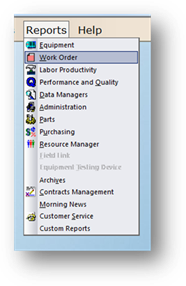
2. Select the report for which you want to set up a macro
3. Click the Report Macro button
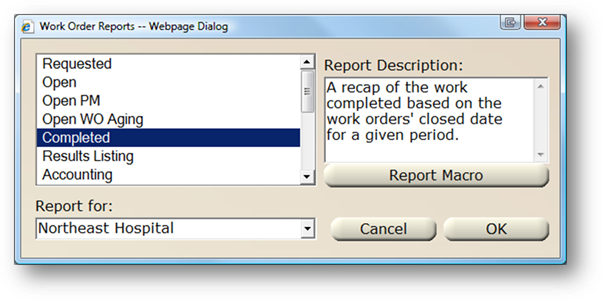
4. Click New
5. Enter a Description of the macro. It is recommended that you use a description that details both the filter options and frequency, such as “Monthly Completed Work Orders by Cost Center”.
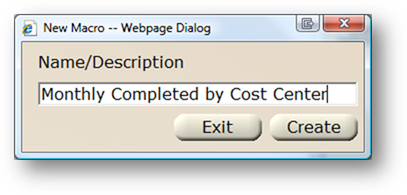
6. Click Create
7. Set up the report by selecting Filter Options, Report Format, and the Sort Options.
8. Select the date range you want the report to reference.
NOTE: This is a relative date range, rather than a static date range that you would set up in the traditional way of running a report. This allows you to constantly run the macro for ranges such as “Prior Month”.
9. Click OK to save the macro