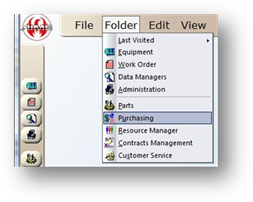
After creating and ordering a purchase order, you can receive it once the parts have come in or the labor has been performed.
NOTE: Purchase orders must have a status of “Ordered” in order to receive them. For more information on ordering purchase orders, please see the Purchase Order how-to.
1. To open, click Purchasing or use the menu Tools > Purchasing.
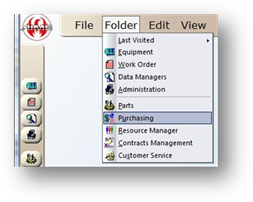
2. Click on the Receipt Tab.
NOTE: Only purchase orders that have been ordered can be received.
Receipt
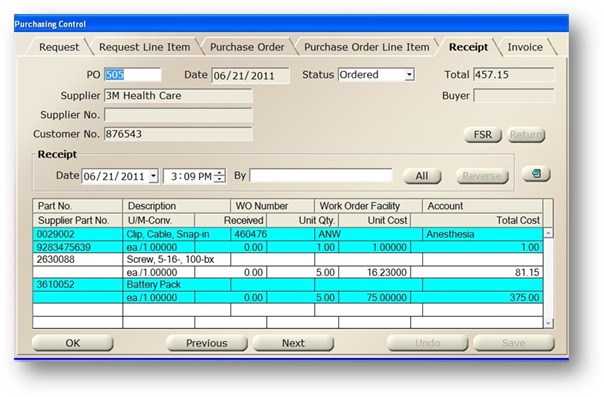
3. Enter a Purchase Order number and press Tab. The screen will update with the PO information.
4. To enter FSR Information, click the FSR Button and the dialog opens.
5. To receive a line item, double click an entry in the table. Click All to receive all items on the purchase order.
NOTE: The notepad on this screen is view only once an invoice/partial invoice has been entered. Additional notes can be entered using the notepad on the Purchase Order screen.
Receipt Update
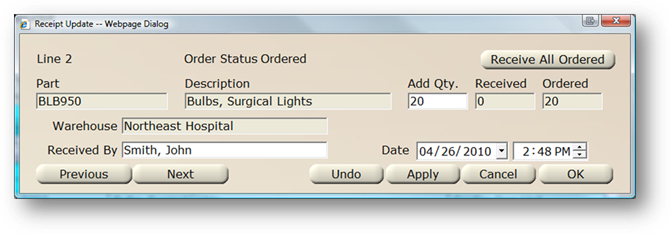
6. Accept the default (current system date) or enter the Date the items were received.
7. Select the Person receiving the PO line item(s) in the Received by field.
8. Click Receive All Ordered to receive all items as ordered. This will populate the Add Qty. field with the remaining number of parts for the current line item.
NOTE: If you receive individual line items, the PO status will change to “Partial” to indicate that only some of the parts have been received.