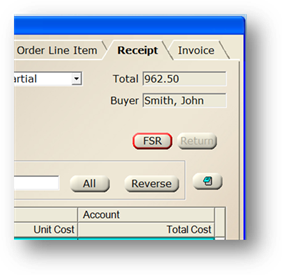
Use the FSR button from the Purchase Order Receipt Tab to enter the FSR Information against the Purchase Order Line Items.
1. Open the Purchasing Control.
2. Go to the Receipt Tab.
3. Select a Line Item from the grid.
4. Click the FSR button.
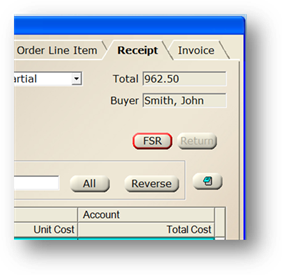
FSR

5. Enter the FSR Number.
6. Accept the Date/Time default or enter the date and time of the Field Service Request.
7. Click Add and the FSR Information displays in the table.
8. To modify FSR information, highlight a FSR in the list and the information displays in the fields above. Edit fields as necessary, then click Update.
9. To remove FSR information, highlight an FSR in the list and click Remove. The item is removed.
10. Click Clear and all FSRs are removed.
11. Click OK to save changes and return to the previous screen.