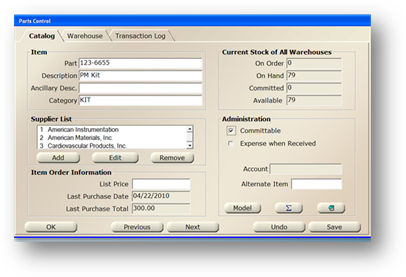
Sometimes it is necessary to reserve parts that will be needed in the future. You can Commit Parts for future use, reducing the On Hand amount and indicating that they are needed and should not be considered available.
1. Click on the toolbar Parts or use the menu Folder > Parts.
2. Click on the Transaction Log Tab.
![]()
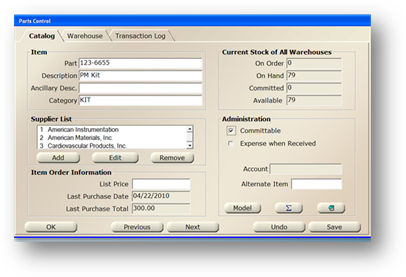
NOTE: The part must be checked as ‘Committable’ on the Catalog File of the Parts Control.
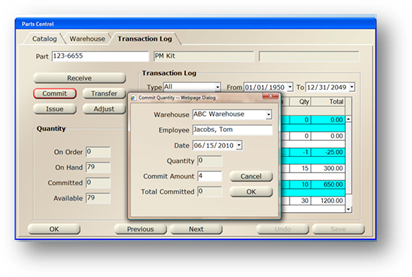
3. Enter an AIMS Part Number and [Tab].
4. Click Commit.
5. Select a Warehouse from the valid entry list.
6. Select an Employee name from the valid entry list.
7. Accept the Date default (system), enter a new date, or use the calendar to select a date.
8. Quantity displays a read-only field of the quantity of this part already committed.
9. Enter the Quantity to Commit.
10. Total Committed displays the total quantity that will be committed.
11. Click OK to Commit Part(s).