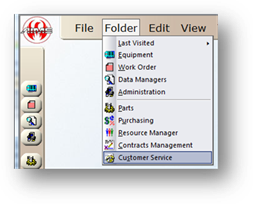
AIMS allows entry of a Customer Address Book. This populates a list in the requester field when submitting work orders. Follow these steps to enter a name into the Address Book.
1. Open the Customer Service Control by clicking the toolbar Customer Service button or by using the menu Folder > Customer Service.
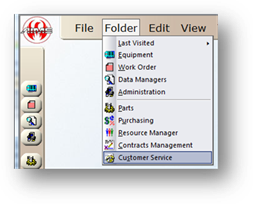
The control opens to the Address Book Tab.
Address Book
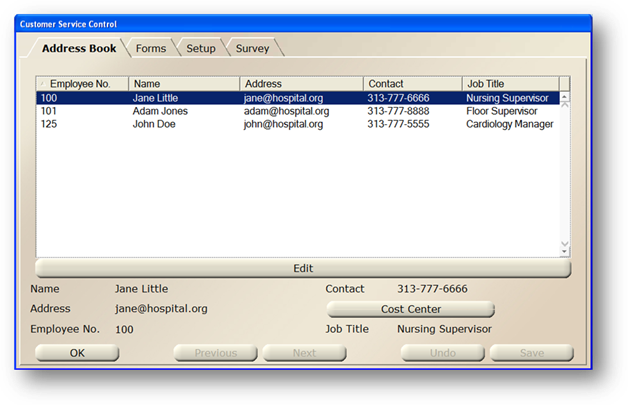
2. Click New in the toolbar.
Address
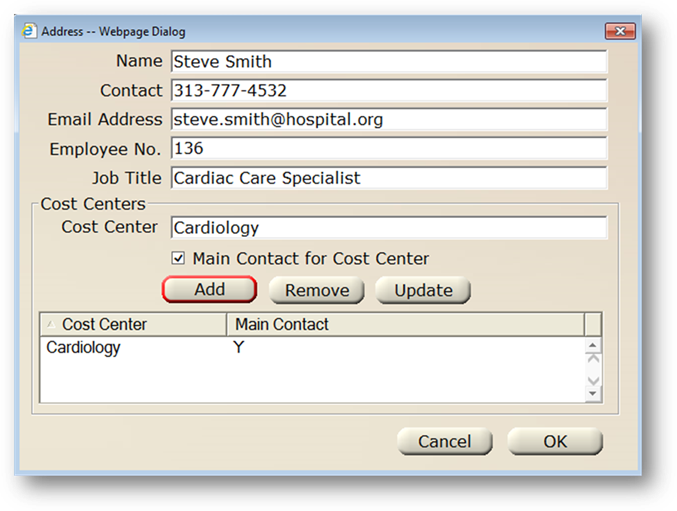
3. Enter the Requester Name.
4. Enter the Contact Information (i.e. phone number, email, extension, etc). This will auto-populate in the contact field of the work order control.
5. Enter an Email Address. This is necessary if you want to use the customer service emailing feature.
NOTE: Enter multiple email addresses by separating them with a semicolon (;). Limited to 198 characters total.
6. Enter an Employee Number. An Employee Number can be entered in the AIMS Work Order Control requester field, the Dispatch Center requester field and the EasyNet 3 requester field and the field will populate with the associated name.
7. Enter a Job Title.
8. Select a Cost Center for the requester.
9. If the person you are entering is the main contact for the cost center, select the Main Contact for Cost Center checkbox.
10. Click Add.
11. Repeat steps 8 to 10 above for all Cost Centers the Requester is the main contact for.
12. Click OK to save the entry.