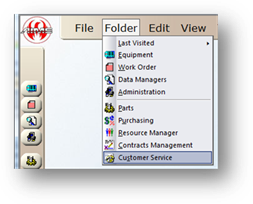
Populate the Customer Service Address Book by using the Contacts in your favorite email program such as Microsoft Outlook.
1. Create a CSV File by using the export function from your email client, such as Microsoft Outlook.
NOTE: Please refer to your email client’s vendor for support on exporting entries.
2. Open the Customer Service Control by clicking the toolbar Customer Service or by using the menu Folder > Customer Service.
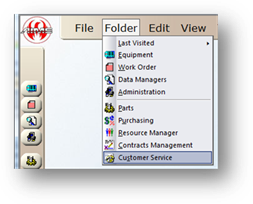
3. Click Import in the toolbar.
![]()
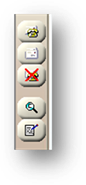
Import Address Book
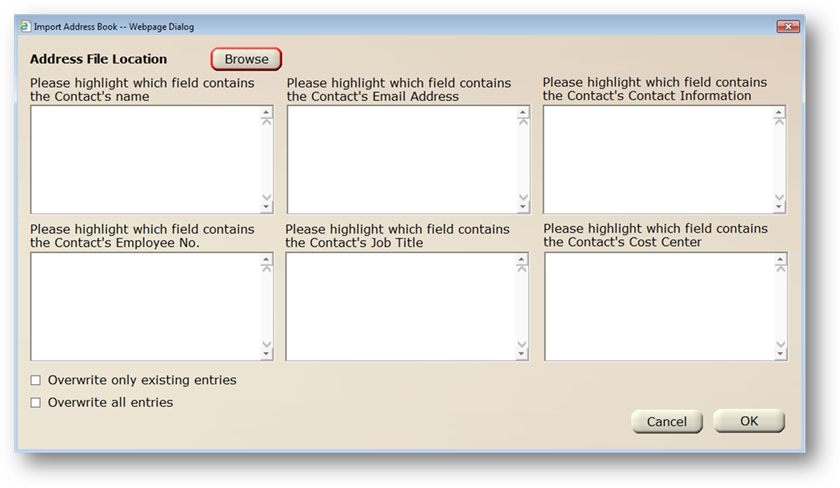
4. Click Browse.
5. Using the Windows file dialog, browse to the file location of the CSV File Exported from your email client.
6. Select the File and click Open. AIMS will populate each of the six screens with various fields from the import file.
7. In each of the six boxes, select the appropriate field for the Contact Name, Email Address, Contact Information, Employee No., Job Title and Cost Center.
8. Choose how to handle existing entries.
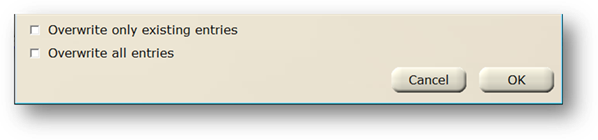
⋅ Check Overwrite Only Existing Entries to have AIMS update existing entries and add new entries
NOTE: This option will leave existing entries that are not included in the import file.
⋅ Check Overwrite All Entries to have AIMS remove all existing entries before importing the new entries.
NOTE: This option will remove existing entries that are not included in the import file.
9. Click OK to Import the Address Book.