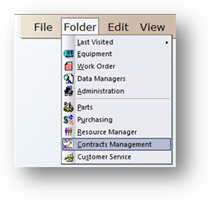
1. To open the Contracts Management Control click on the toolbar Contracts Management or use the menu Folder > Contracts Management.
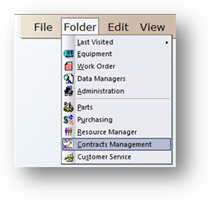
•The Control opens to the Information Tab.
2. Click on the Accounting tab.
Accounting
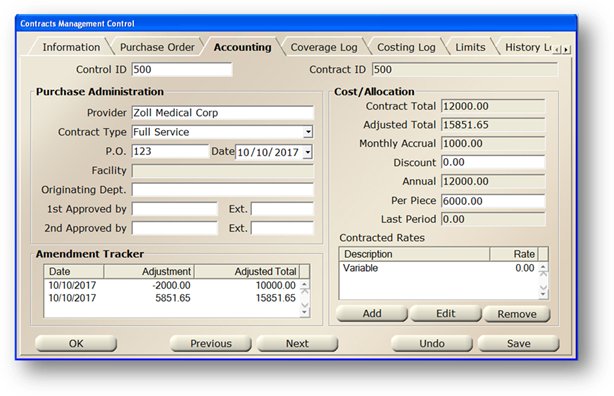
NOTE: All greyed out fields are view only and cannot be changed.
3. Enter the Control ID and press Tab.
•The screen refreshes with the current contract’s information.
Purchase Administration
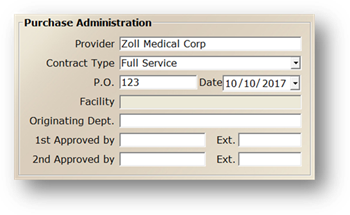
1. Accept the Provider default or select the Contract Provider from the valid entry list.
2. Accept the Contract Type default or select one from the valid entry list.
NOTE: You can enter custom contract types in the Administration Control.
3. Enter the P.O. Number.
4. Enter the Date of the purchase order.
5. Select the Facility of your contract from the valid entry list.
•For global contract setups only.
6. Select the Originating Department of your contract from the valid entry list.
7. Enter the employee(s) who approved the contract.
8. Enter employee(s) Telephone Extension – up to 9 digits.
Cost Allocation
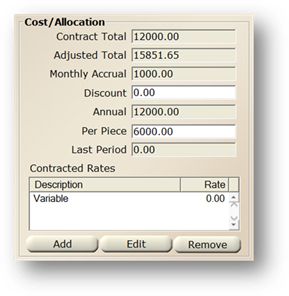
Contract Total = Initial amount of the contract.
Adjusted Total = Initial amount of the contract plus the summary of amendment adjustments.
Monthly Accrual = Contract Total/Length of Contract in months
1. Enter amount of Contract Discount.
Annual = Contract Total/Years of contract
2. Enter the contract allocation amount Per Piece of Equipment.
Last Period = Contract total as of the last period.
3. Click Save to save the contract’s accounting information.
Contracted Rates
Enter Contract Rates for use when adding time to work orders. You can enter fixed rates or variable rates, and determine if they are included in the contract or not.
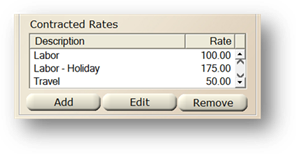
1. Click Add and the dialog opens.
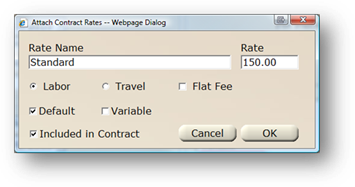
2. Enter the Rate Name.
3. Enter the Rate.
NOTE: The rate may be hourly or a flat fee for either labor or travel.
4. Select Labor if the rate entered is for labor.
5. Select Travel if the rate entered is for travel.
6. Check Flat Fee if the rate entered is a flat fee.
7. Click Default if the rate you are entering is the default rate when entering contract time.
•This will automatically populate on contract time entries for this contract.
8. Choose Variable to establish a contract time entry that can have variable charge rates.
NOTE: Other rates will have a read-only (fixed) rate based on what you enter. Variable allows you to modify the rate when adding the time to work orders.
9. Check to Include in Contract if this labor entry is covered under the contract.
•You can set up contract time entries that are not covered under the contract for the purpose of separation on reports.
10. When entries are completed, click on OK to return to the Contracts Management Control.
Amendment Tracker
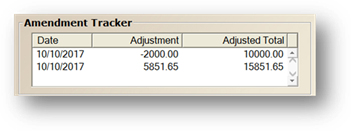
•Displays all amendments to the contract.
Date = Date of the amendment
Adjustment = Cost change related to the amendment
Adjusted Total = Contract Adjusted Total after each amendment