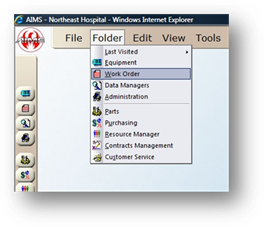
Use the Work Order List View function to easily view user-defined work order information, filtered and sorted however you would like. This provides a handy tool for easily working with subsets of work orders.
1. Open the Work Order Control by clicking the Work Order button from the main screen or by using the menu Folder > Work Order.
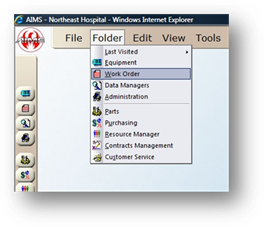
2. Click the List View button in the toolbar.
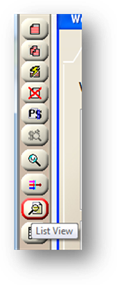
List View
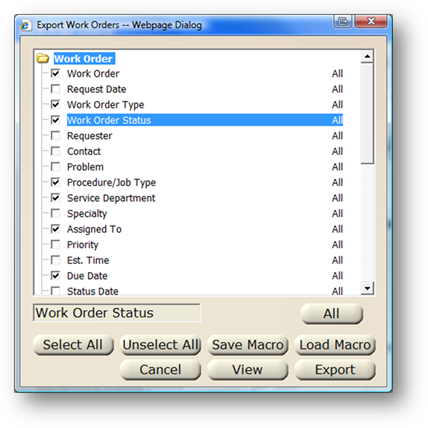
3. Select the Fields to see in the output by putting a check mark in the box next to them.
4. To filter a field, click that field and then click the All button.
•A filter dialog box will be displayed. Enter the criteria necessary to filter the field.
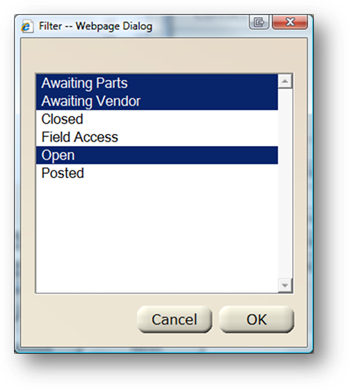
•When a field has a filter applied, Filtered will be displayed by the field instead of All.
5. Click the View button to view the output in HTML.
6. Click Export and select List View to view the output in AIMS List View
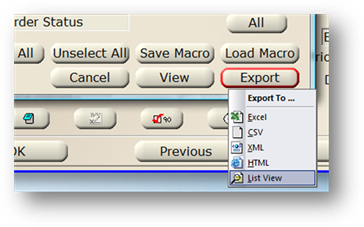
List View
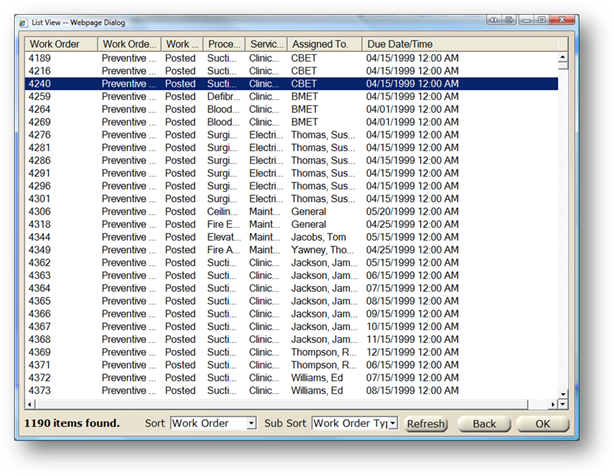
1. To change the Sort order, select a field from the sort list.
2. To change the Sub-Sort order, select a field from the sub-sort list.
3. Click Refresh to re-populate the list view screen based on your sort options.
NOTE: You can double click a work order to have the AIMS work order control populated with that work order’s information. The List View may be kept open and minimized to optimize work flow.