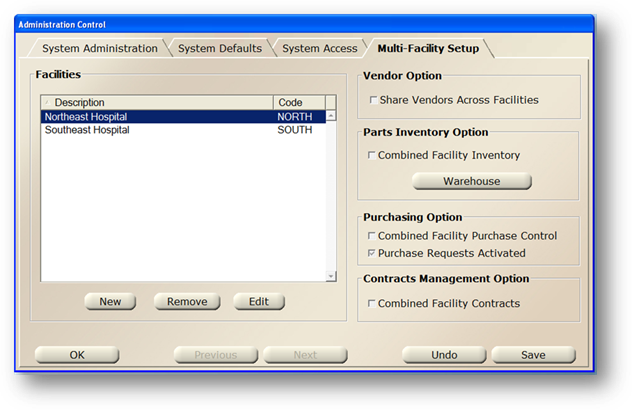
To open the Control click on the toolbar Administration button or use the menu Folder>Administration>Multi Facility Setup.
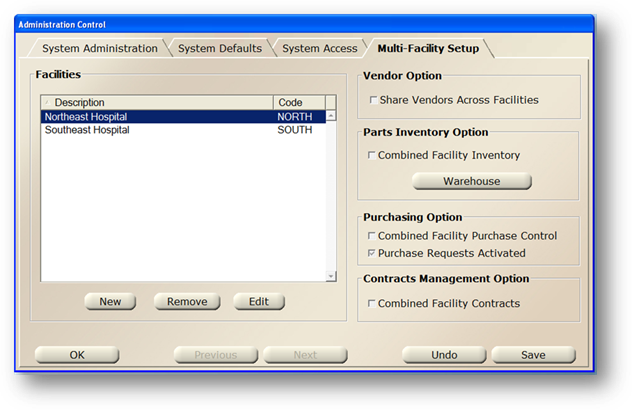
1. Select a Facility in the valid entry list and click Edit.
2. Click on the Facility Work Order Layout Tab.
Facility Work Order Layout
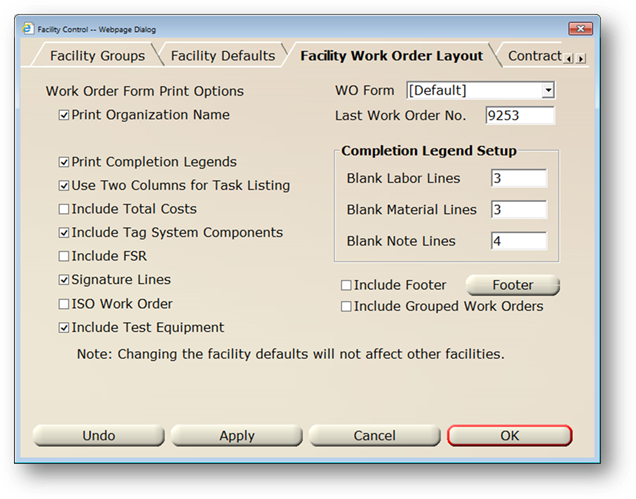
•Check Print Organization Name if you want your organizations name to print out on work orders. This can be configured in the Facility Setup tab.
•Check Print Completion Legends to print the technicians’ time, work efforts, failure, material and notes on work orders. The number of lines printed is controlled by your selections in the Complete Legend Setup Section on this screen.
•Use Two Columns for Task List to print individual tasks for a procedure in two columns on PM work orders. Printing in two columns can reduce the number of pages per work order for multiple task procedures.
•Check Include Total Costs if you want the totals to show up on your printed work order
•Check Include Tag System Components to include system components on the printed work order, if applicable.
•Check Include FSR to include Field Service Report information on the printed work order.
•Check Signature Lines to include signature lines on the printed work order.
•Check ISO Work Order to select the ISO work order format if this facility is an ISO [Independent Service Organization]. The ISO work order format is more conducive to an invoice for charging a cost center, where the standard work order printout is intended to convey all of the information on the work order.
NOTE: ISO work orders require that you flag labor and material as “Billable” in order for the cost to show up on the printout.
•Check Include Test Equipment to include test equipment on printed work orders.
•The WO Form field is used to designate a custom work order form.
•The Last Work Order No. is used by AIMS to determine what the next work order number should be. This will automatically update as work orders are created.
NOTE: This can be changed to “fill in gaps” if there are large gaps in work order numbers.
•Enter the number of Blank Labor Lines to appear on the printed work order for the technician to write activities performed.
•Enter the number of Blank Material Lines to appear on the printed work order for the technician to write materials used.
•Enter the number of Blank Note Lines to appear on the printed work order for the technician to write notes.
•Check Include Footer to include a footer at the end of work order printouts.
•Click the Footer button to customize the footer. Enter footer information and click OK.
•Check Include Grouped Work Orders to include parent/child elements on printed work orders.
When entries are completed, click on OK to return to the Administration Control. Otherwise, click Cancel to discard entries and return to the Facility Control dialog.