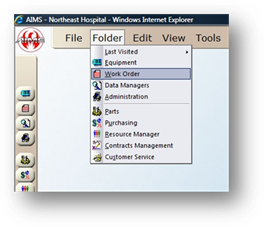
1. Open the Work Order Control by clicking the Work Order button from the main screen or by using the menu Folder > Work Orders.
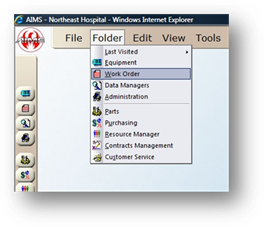
2. Click the Find button in the toolbar.
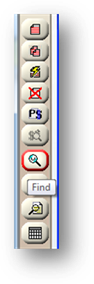
Find Work Order Dialog
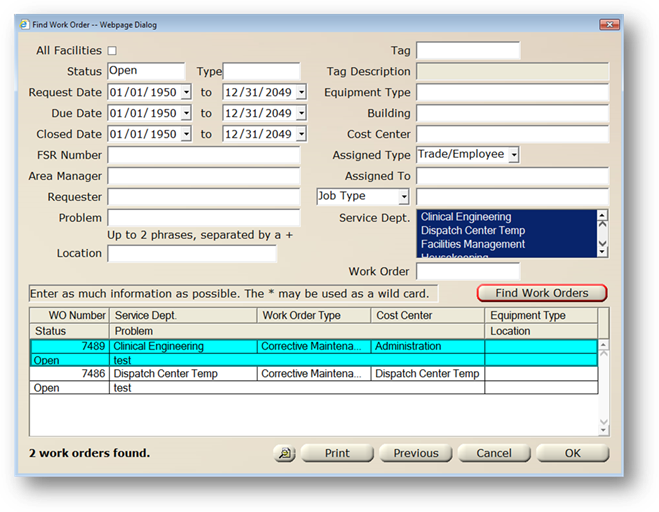
3. Enter Search Criteria in one or more fields.
NOTE: The more criteria you enter, the more specific the search. It is possible that no results will be returned if too many fields or very specific search criteria are used. In this case, expand your search criteria to be less specific.
HINT: You can use the asterisk (*) as a wildcard character in free-form text fields.
Example: To find all work orders with a Requester that starts with “J”, you could enter “J*” in the Requester field.
4. Click the All Facilities checkbox to search across all facilities (multi-facility systems only).
5. Click Find Work Orders. AIMS will retrieve all work orders fitting the criteria you entered.
•Click the List View button to view the results in the List View screen.
•Click Print to print the resulting list
•Click Previous to automatically execute the previous search.
6. Select a Work Order from the table.
•Click OK to populate the AIMS Work Order Control with the selected work order.