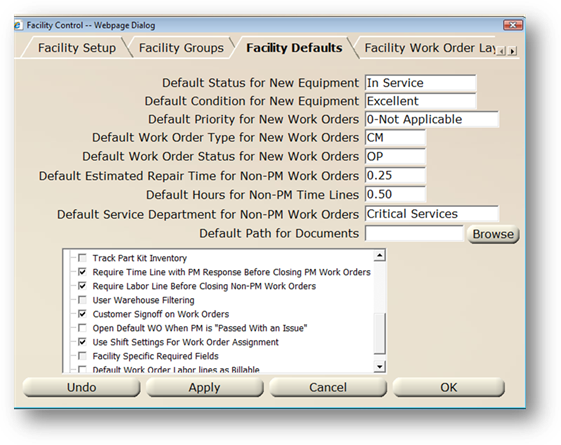
You can configure AIMS to require customer signoff on work orders. This is useful to have a paper trail for work orders confirming that an employee in the department confirmed that the work was completed satisfactorily. It also can promote communications between your department and the customers within a department.
1. Open the Multi-Facility Tab in the Administration Defaults.
2. Highlight a Facility from the valid entry list and click Edit.
3. Click Facility Defaults.
4. Check the Customer Signoff on Work Orders option in Facility Defaults to activate this option.
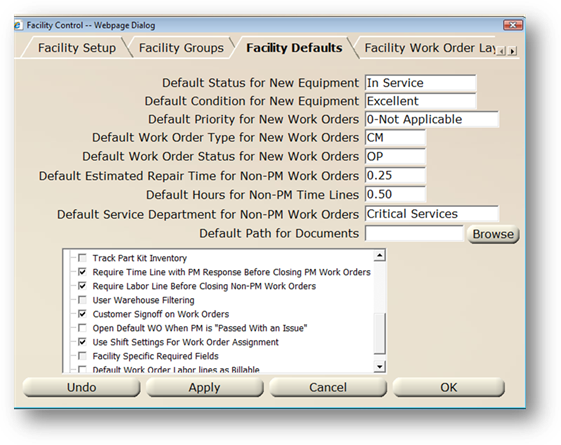
5. Open Data Managers.
6. Select an Account and click Edit.
7. Open the Account Information Tab.
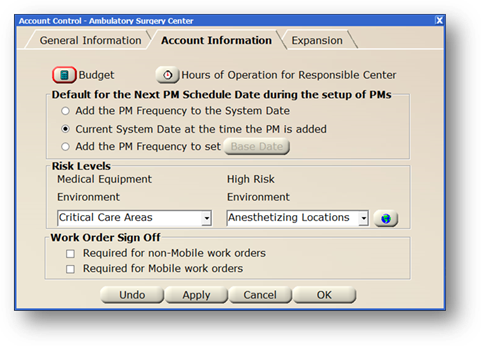
8. Select Required for non-Mobile work orders to require customer signoff for AIMS Work Orders.
9. Select Required for Mobile work orders to require customer signoff for Work Orders completed using AIMS Mobile.
10. From a Work Order in AIMS, click the Update Tab.
11. Click on Notes.
12. Click Customer Signature button.

13. Signoff on Work Order by entering the name of the person signing off then click Signoff Received checkbox.
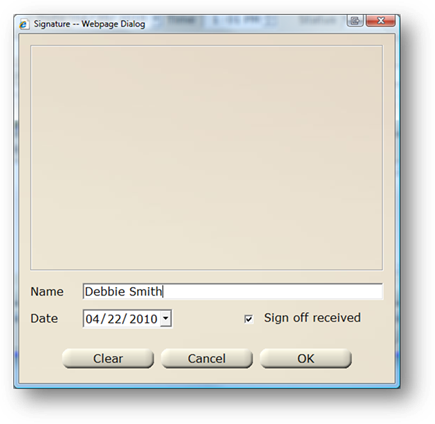
NOTE: The Work Order can now be closed. If a signature is not applied, AIMS will prompt you that a digital signature has not been applied.
NOTE: If you own the AIMS Mobile software, customers can sign directly on the Mobile touchscreen using the stylus, and you can save that image to the work order.