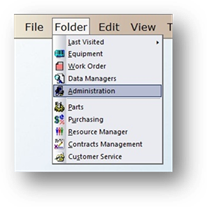
Warehouses allow you to stock your parts inventory in AIMS. Depending on your system defaults, you may have specific warehouses in each facility, or shared warehouses throughout all facilities. You must add warehouses to AIMS before you can assign them to facilities.
Add Warehouse
1. To open the Control click on the toolbar Administration button or use the menu Folder > Administration.
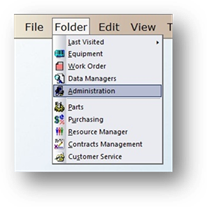
2. Click the Multi-Facility Tab.
3. Click Warehouses button and the dialog opens.
Warehouses
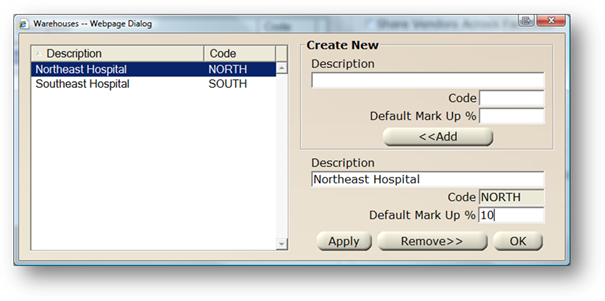
4. Enter the warehouse Description. Then [Tab] and the code field defaults.
5. Accept the Code default or enter a new warehouse code, consistent with your organizations preferences.
6. Enter the Default Mark Up % Value. This is the mark up percentage, over the retail price that will be automatically added to Parts when they are applied to Work Orders.
7. Click Add and the Warehouse is added to the valid entry list.
8. When entries are completed, click on OK to return to the Administration Control.
Assign Warehouse to Facility
1. Click the Multi-Facility Tab.
2. Select a Facility in the valid entry list and click Edit.
3. Click on the Warehouses Tab.
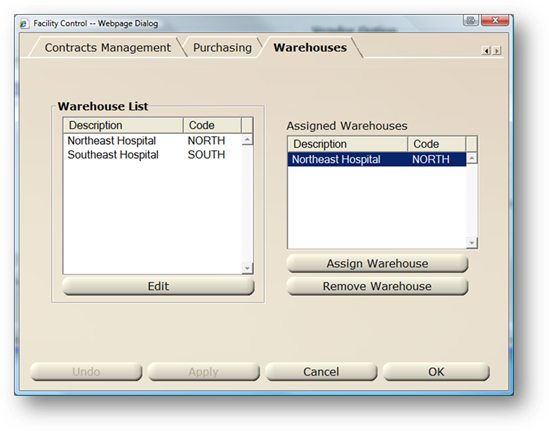
4. Choose a warehouse from the list on the left.
5. Click Assign Warehouse to assign the Warehouse to a Facility.
NOTE: For systems with Global Parts ,each facility can be assigned a default warehouse. However, that warehouse can be assigned to more than one facility. All warehouses can be shared across all facilities.
NOTE: For systems without Global Parts, each facility can be assigned more than one warehouse. However, that warehouse and it’s parts will not be available in any other facility.
6. When entries are complete, click OK to return to the Administration control.