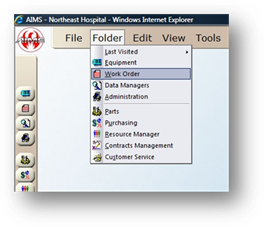
Once a Purchase Request has been submitted from the Work Order Control, the status of the Purchase Request/Order may be viewed from the Work Order Control by using the View PO function.
1. Open the Work Order Control.
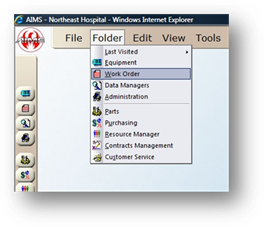
2. Click the View PO button on the toolbar.
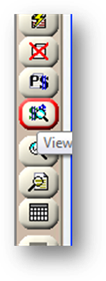
The View PO dialog comes up displaying:
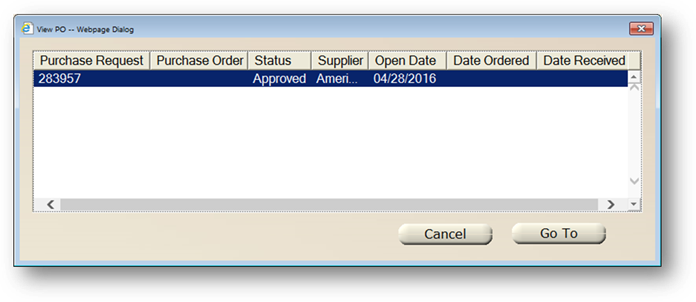
•Purchase Request Number- The Purchase Request Number is entered or automatically generated by AIMS.
•Purchase Order- The PO Number of the Purchase Number.
NOTE: There will only be a Purchase Order Number if a PO has been created. If there is not a PO, this will be blank.
•Status- The Status of the Request/PO. This will be the status of the request if a PO has not been created. If there is a PO, the status will show as the status of the PO.
•Supplier- The Supplier is entered on the Request if a PO has not been created; otherwise it is the Supplier on the PO.
•Open Date- The date of the Request if a PO has not been created; otherwise it is the date the PO was created.
•Date Ordered- The date the PO was ordered.
•Date Received- The date the order was received.
3. The columns may be resized by dragging the sides of the column header left to right.
4. To navigate directly to the Request/PO in the Purchasing Control, highlight a line item and click the Go To button.
NOTE: If you do not have permission to the Purchasing Control, you will not be able to navaigate to the Purchasing Control.
5. Click Cancel to exit.