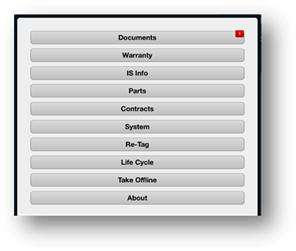
1. Tap the Menu button from the Equipment Details screen.
2. Tap on the IS Info button to view, add or change equipment IS Information.
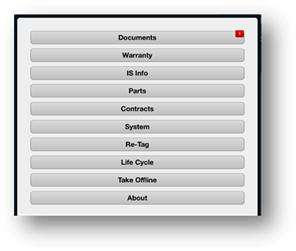
•The IS Info screen opens.
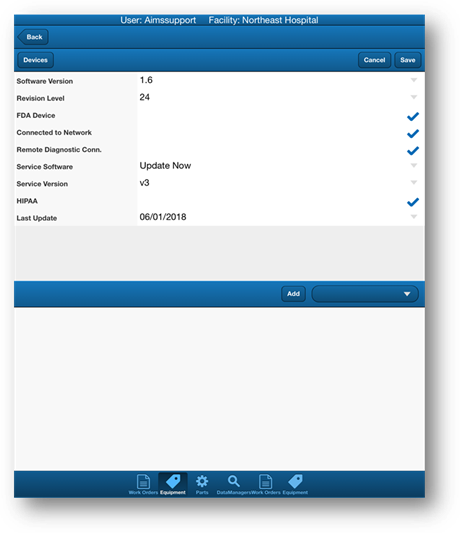
3. Tap on the Save button to save changes.
4. Tap on the Back button to return to the previous screen.
5. Tap on the Devices button to view devices attached to the equipment.
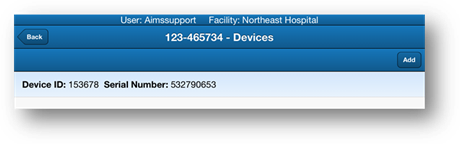
6. Tap on the Add button to add new devices.
7. Tap on the Back button to return to the previous screen.
8. Tap on an Existing Device to view, add or change information about the device.
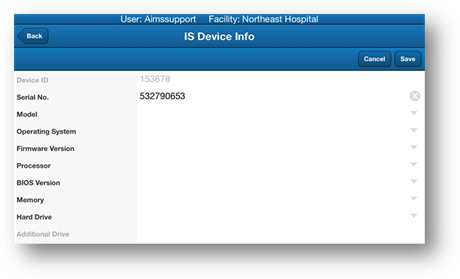
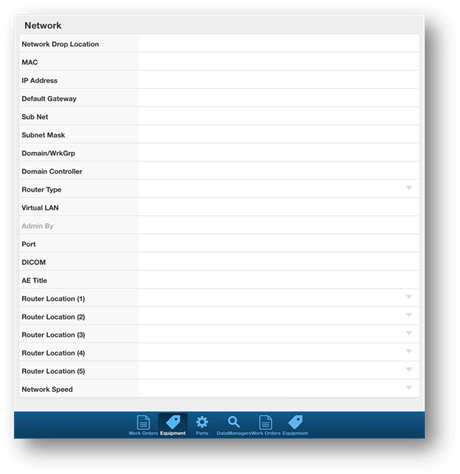
9. Tap on the Save button to save changes.
10. Tap on the Back button to return to the previous screen.