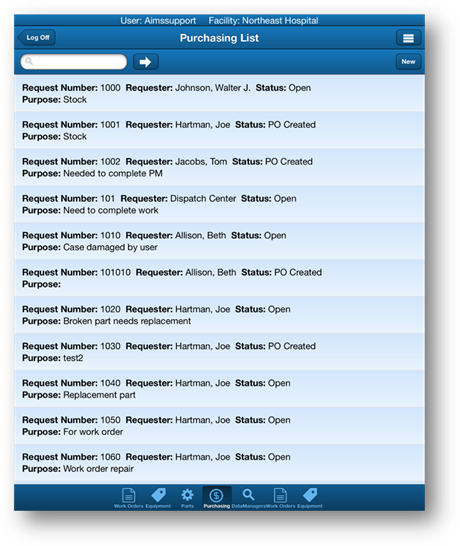
1. Tap the Purchasing icon at the bottom of the screen.
•You will be taken to the Purchasing List screen.
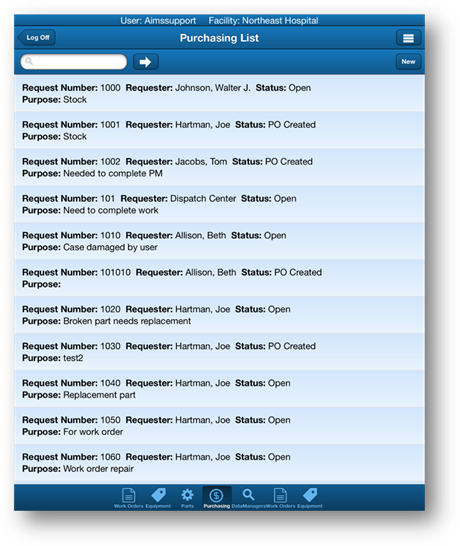
2. To locate a request, scroll through the list, use the Find Feature or the Go To button.
3. Tap a request in the list to view additional details.
•Details of the selected request display.
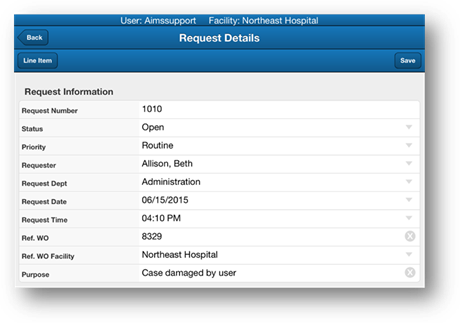
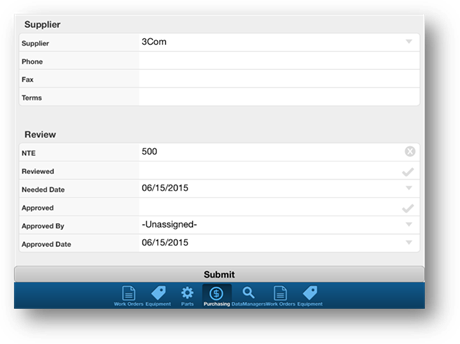
4. Tap the Line Items button to view the line items on the request.
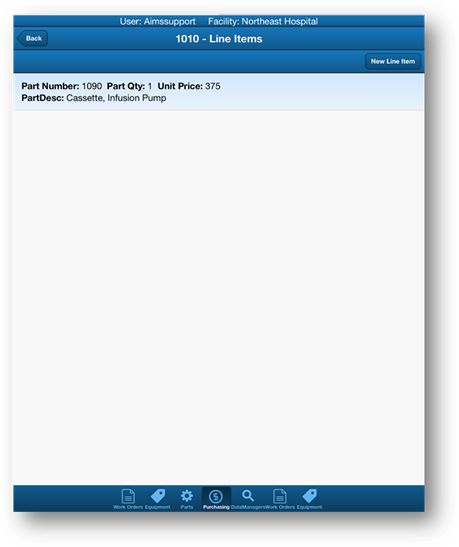
5. Tap on a line item in the list to view the Line Item Details or to delete a line item.
•Details of the selected line item display.
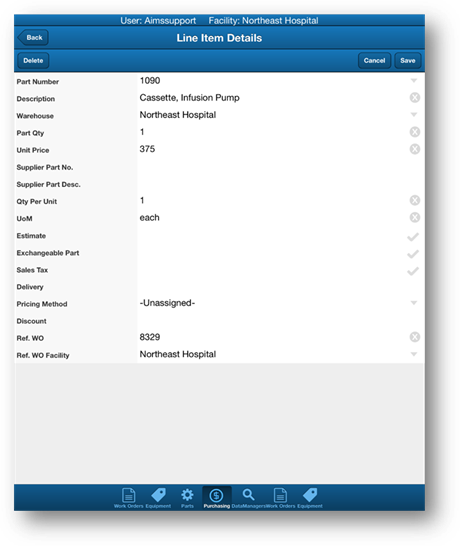
6. Tap the Delete button to delete the line item.
•You will receive the popup below to confirm that you want to delete it.
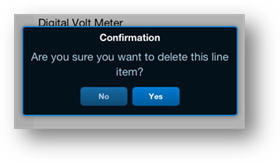
7. Tap the Back button to return to the previous screen.