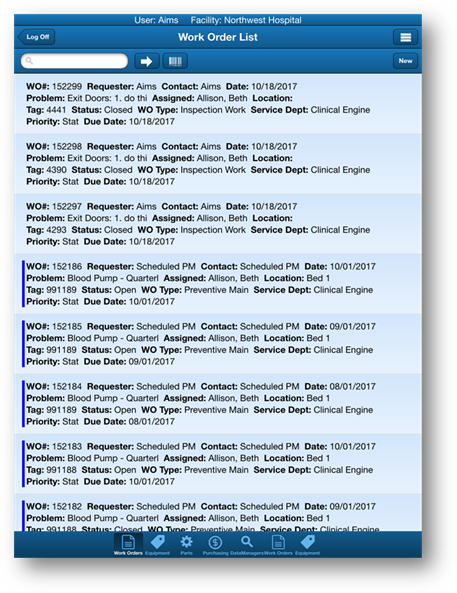
1. To locate a work order, scroll through the list, use the Find Feature or the Go To button.
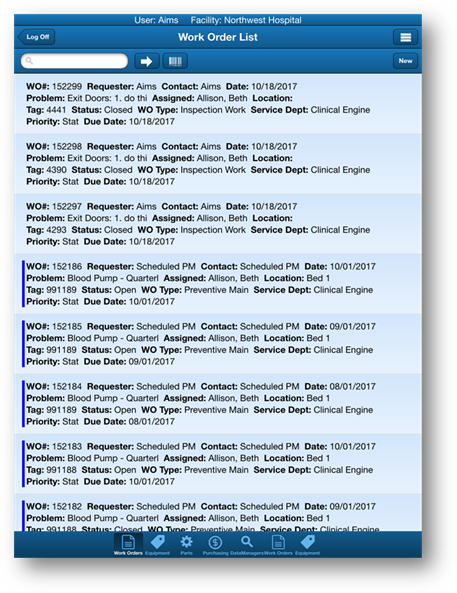
2. Tap and hold on a work order in the list to view basic details.
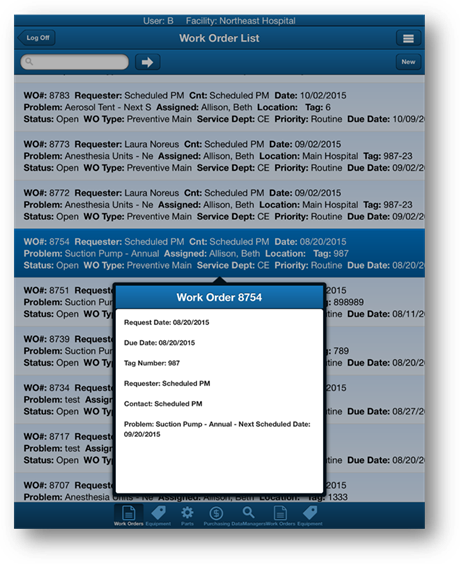
3. Tap a work order in the list to view additional details.
•All details of the selected work order display.
NOTE: Closed work orders are grayed and cannot be re-opened.
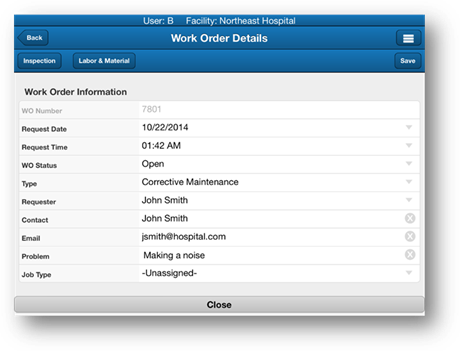
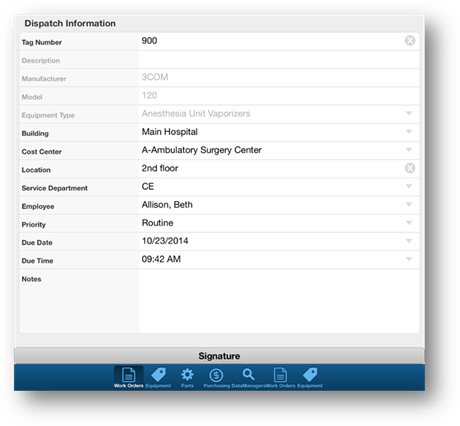
NOTE: Preventive Maintenance work orders have a Procedure button or a Task Results button. Tapping on this button reveals the list of tasks assigned to the procedure.
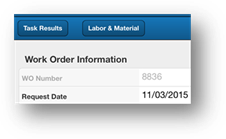
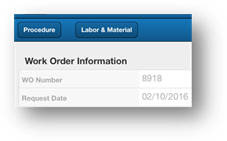
NOTE: Tap the Menu button to reveal more options.

4. Tap the Back button to return to the previous screen.