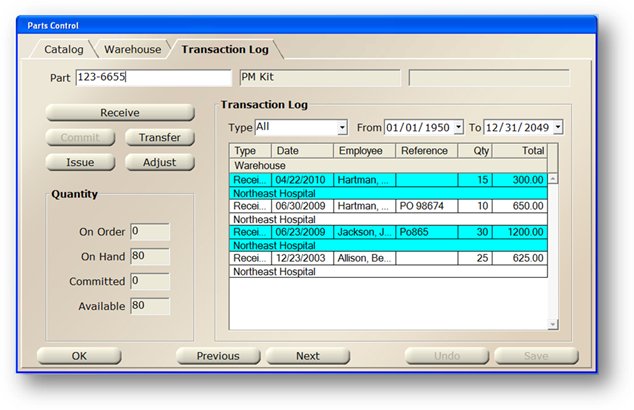
1. Click on the toolbar Parts or use the menu Folder > Parts. The Control opens to the Catalog Tab.
2. Click on the Transaction Log Tab.
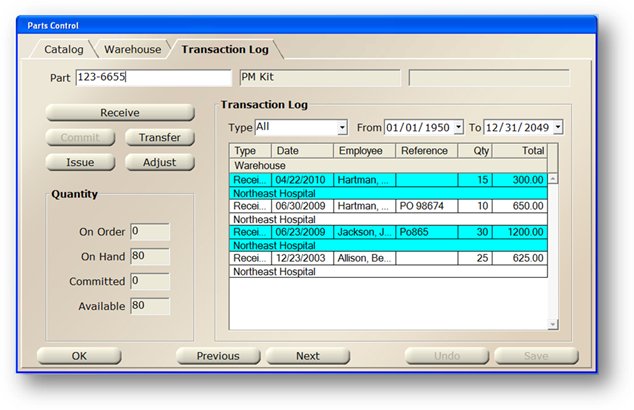
3. Enter an AIMS Part Number and [Tab].
4. With the selected item displayed, click Transfer and the dialog opens.
Transfer Part
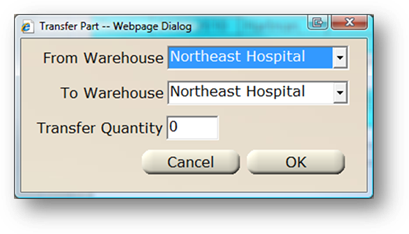
5. Accept the default From Warehouse or select the warehouse that you are transferring parts from.
6. Accept the default To Warehouse or select the destination warehouse from the list.
7. Enter the Transfer Quantity of the part being transferred.
8. When entries are completed, click OK to return to the Transaction Log.