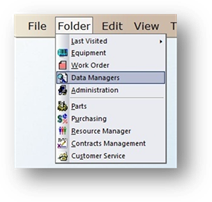
Your task list is the list of entries you will have to choose from when creating procedures to be included on PM schedules.
1. Click on the toolbar Data Managers or use the menu Folder > Data Managers.
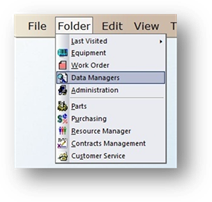
2. The Control opens to the Account Tab.
3. Click on the Task Tab.
4. Click New or use the menu Edit > Add Record.
5. The Control opens to the General Information Tab.
General Information
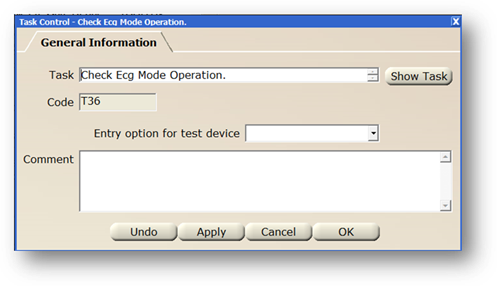
1. Enter a Task and [Tab].
2. Click Show Task to display the entire task.
3. Accept the Code default or change it based on your organization’s preferences. All Task Codes must begin with a “T.”
4. Select Entry Option for Test Device from the valid entry list if the task will be used with a test device, such as ETI (medTester). Options include: Pass/Fail Only, Keyboard Only, Keyboard or Pass/Fail, Remote Serial Device, Auto-Sequence, or (none).
5. Enter Comments as free form text.
6. When entries are completed, click on OK to return to the Data Manager control.