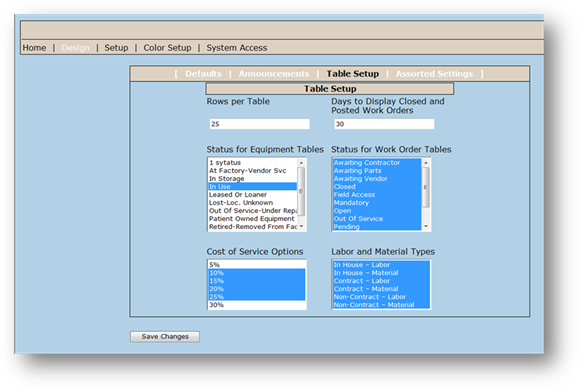
Use the Table Setup screen to establish which records will be displayed in EasyNet Plus lookup functions.
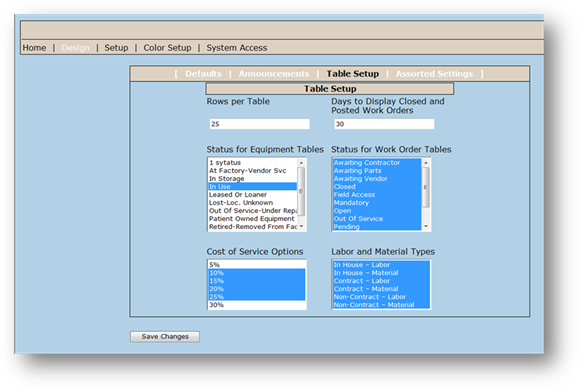
1. Click the Table Setup Link in the menu bar.
2. Enter the Rows Per Table you want to display per page when viewing Work Orders and Equipment.
3. Enter the Days to Display Closed and Posted Work Orders to establish the number of days you want work orders to continue to display in EasyNet Plus after they have been posted and/or closed.
NOTE: EasyNet Plus only displays Open Work Orders by default.
4. Select one or more Equipment Status to display in Equipment Lookup screens
NOTE: You must select equipment statuses to use the equipment lookup. Only Equipment with a status that you select will be displayed. All others will not be visible from the EasyNet Plus Equipment Lookup screen.
5. Select one or more Work Order Statuses to display in Work Order Look Up screens.
NOTE: You must select work orders statuses to use the work order lookup. Only Work Orders with a status that you select will be displayed. All others will not be visible from the EasyNet Plus Work Order Lookup screen.
6. Select one or more Cost of Service Options to display in tables. This data populates the drop down list in the Equipment Look UP, Equipment Cost of Service Ratio Table. It will filter the results greater than or equal to the CoS Ratio chosen. It will also modify the graph displayed with the Equipment Lookup.
7. Select one or more Labor and Material Types to display in work order lookups.
8. Click Save to save your settings.