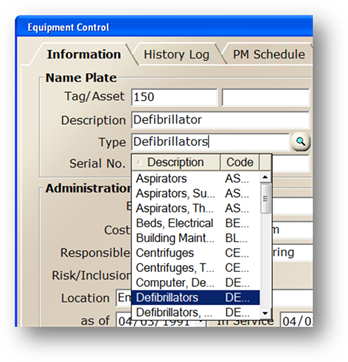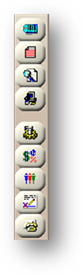
If you are new to the AIMS software, there are some standards and conventions that you should be familiar with in order to effectively access equipment and work order records and establish the system setup.
When you first log in to AIMS, you will see a toolbar on the left side of the screen. The buttons in the toolbar provide access to each of the components you own. If any of the buttons are grayed out, it means you either don’t have security rights to access them, or your organization does not own them. Please note that the toolbar will change when you enter a component to buttons corresponding to that component’s unique features and functions.
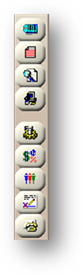
To go from one component to another, you must exit the component you are in and click the other component’s button in the toolbar, or use the Folder menu. The folder menu provides direct access using less clicks from component to component.
In addition to the toolbar, the menu bar across the top of the screen provides additional access to the controls via the “Folder” menu. Simply click “Folder” and then the component you want to use (Equipment, Work Orders, etc.) to navigate directly to them.
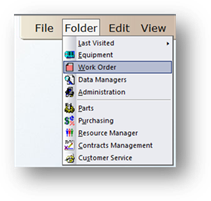
From within a component, you can use the “Tools” menu and then point at that component for access to additional features relating specifically to that component.
NOTE: You must be in a component to use its features; otherwise they will be grayed out.
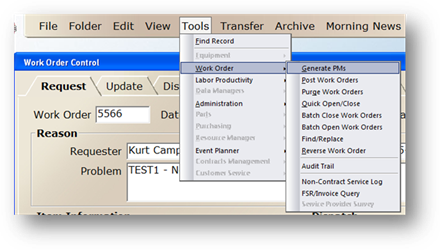
In the Folder menu, use the “Last Visited” menu option to access the last visited records in each of the components.
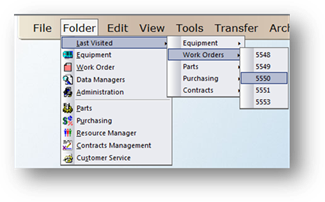
Once you are in a component, you can access specific records by clicking “Previous” or “Next” buttons at the bottom of the window. To access a record directly, type the unique identifier in the appropriate field and press Tab. For example, to access a specific equipment record, enter that Tag Number in the Tag field and press Tab, to access a specific work order, enter the Work Order Number in the Work Order Number field and press Tab, etc. The screen will refresh with information pertaining to that record.
You will notice certain fields in AIMS that have a magnifying glass button in them. These are called Valid Entry fields. Valid Entry fields provide access to a drop down list that you can select from, or just start typing to have the field auto-fill based on the letter’s you’ve typed.
![]()