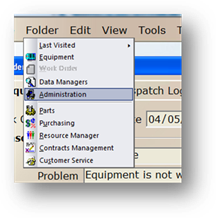
1. Open the Administration Control by clicking the toolbar Administration button or by using the menu Folder > Administration.
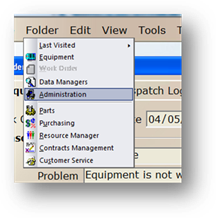
2. Go to the menu Tools > Administration > Audit Configuration.
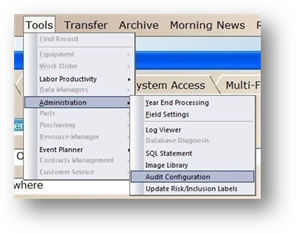
Audit Configuration
3. Expand down the folders and sub folders by clicking the plus sign next to the folder.
4. To enable Audit Trail Monitoring on a field, highlight that field.
NOTE: A “Y” indicates that auditing is active for the selected action for a specific field. Asterisks indicate that an action is Not Applicable.
5. Click Add/Change/Delete to track that activity against the highlighted field.
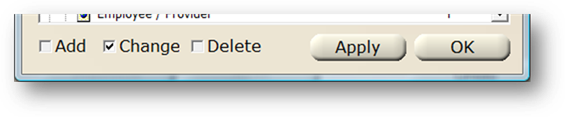
NOTE: You can only configure certain actions with certain fields. Asterisks indicate that an action is Not Applicable.
6. Repeat the above actions for each of the other folders as needed.
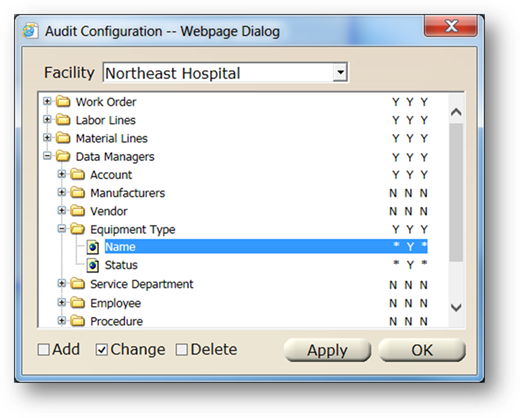
7. Once you have configured all of the fields you want to audit, click Apply and then OK.