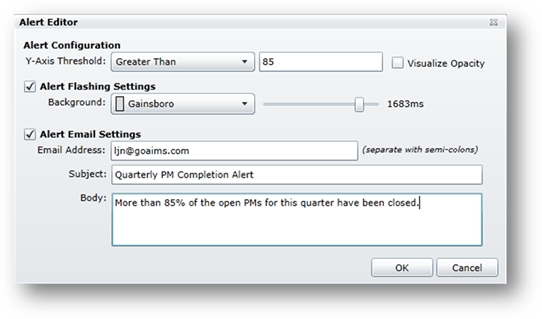Dashboard Alerts provide a way of signaling when a certain threshold has been reached.
1. Right Click at the edge of the Chart
2. Select Alert Properties.

•The Alert Editor opens
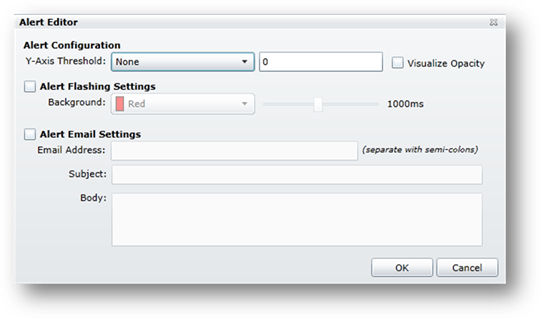
3. Y-Axis Threshold – Select None, Greater Than, Equal To, or Less Than and enter a value in the adjacent field.
•If any of the columns on the chart achieve the target level, the alert will trigger.
4. Visualize Opacity – Check for flashing opacity.
5. Alert Flashing Settings – Check to make the background of the chart flash when the threshold is reached.
6. Background – Select a color for the flashing alert. Slide the bar to set the speed at which the color will flash.
7. Alert Email Settings – Check to send email alerts
8. Email Address – Enter the email address for automatic notification when an alert threshold has been met. Separate with semi-colons when entering multiple addresses.
9. Subject – Enter the subject of the notification email.
10. Body – Enter the body of the email. i.e. PM completion has reached 85% for the quarter.
11. OK – Click on the button to save the Alert Settings.