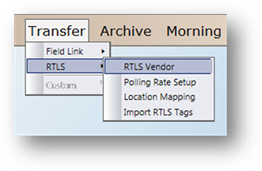
1. Click on Transfer>RTLS>RTLS Vendor.
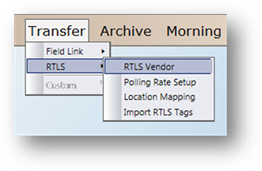
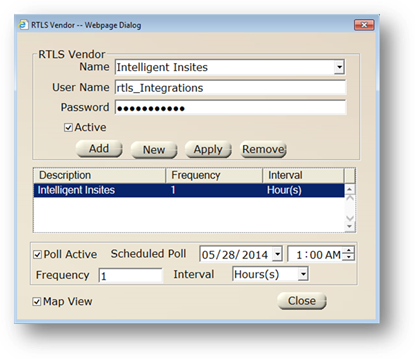
2. Select the RTLS Vendor from the drop down list.
3. Enter the User Name provided by the vendor to access the server.
4. Enter the Password provided by the vendor to access the server.
5. Select the Active checkbox to activate the Vendor.
6. Click Add to add the vendor to the list of vendors.
7. Select the Poll Active checkbox to turn on the Polling feature. AIMS will query the RTLS system and return location updates for all equipment assigned an RTLS tag.
NOTE: This feature takes precedence over Polling Rate Setup by equipment type.
8. Enter a date and time for the Scheduled Poll to start.
9. Enter the frequency and interval for the polling feature to run.
Note: Upon completion of the polling query, the scheduled poll will update in relation to the frequency and interval entered for those fields.
10. Select the Map View checkbox to return a location map from a location query.
11. Click Close.