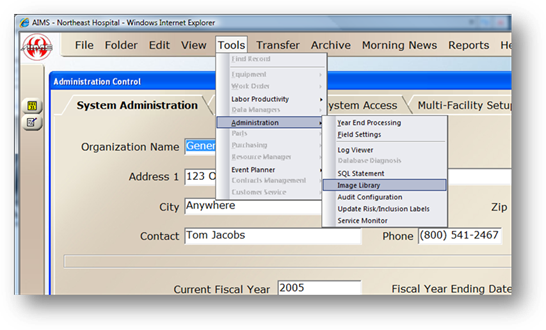
Add custom images to your reports that reflect your organization’s logo.
1. Open the Administration Control.
2. Go to Tools>Administration>Image Library.
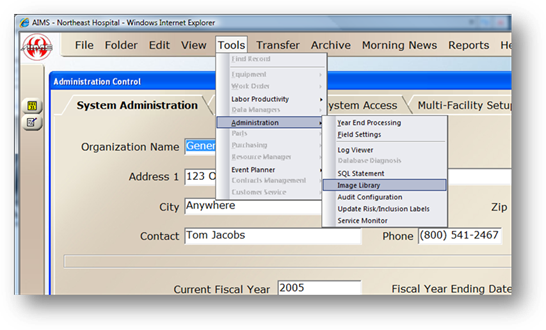
3. To assign a previously uploaded image as the logo for reports, select one and click Edit.
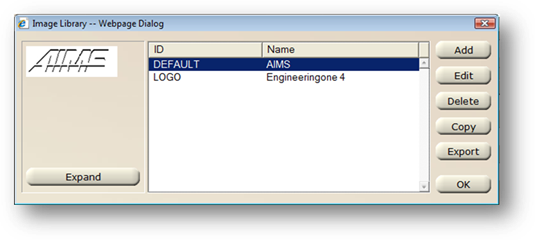
4. Enable the Logo checkbox.
5. Select the Facility to apply the logo to.
6. Click OK to save the image as the default logo for the facility specified.
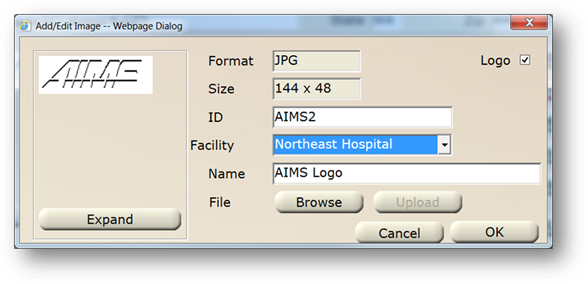
7. To upload a new image, click Add
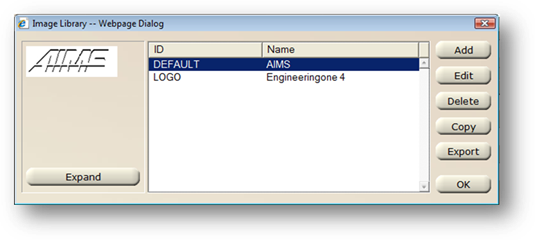
8. Enter an ID for the image.
9. Select the Facility the Image will apply to.
10. Enter a Name for the image
11. Click Browse
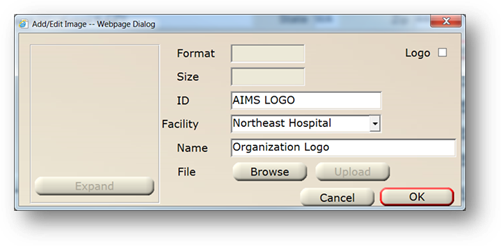
12. Browse to the file location of your logo and click Open/OK
13. Click Upload to upload the file to AIMS
14. To assign the uploaded image as the logo for reports, click the Logo checkbox. AIMS will prompt you to confirm that you want to make the change. Click OK.
NOTE: The recommended logo size is 108x36 pixels.