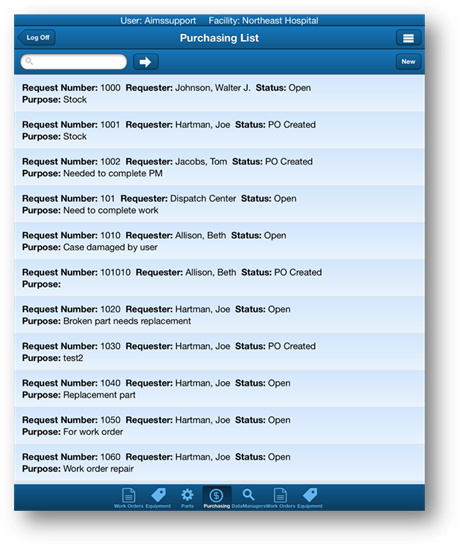
1. Tap the Purchasing icon at the bottom of the screen.
•You will be taken to the Purchasing List screen.
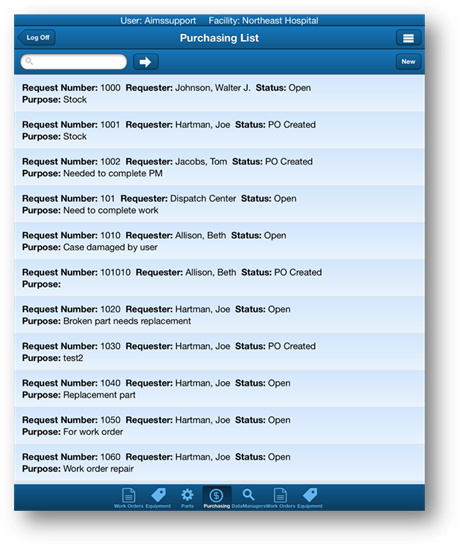
2. Tap the Menu button from the Purchasing List screen.
3. Tap the Settings button to open the Settings screen.
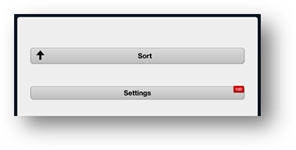
4. Tap on a field to filter it.
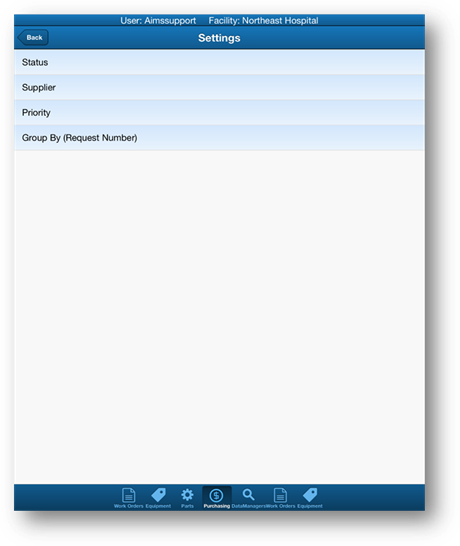
•The corresponding filter opens to select/de-select options.
NOTE: Filtering purchase requests provides a smaller, more manageable list on the Purchasing List screen. The Purchasing List screen displays a maximum of 100 records at a given time.
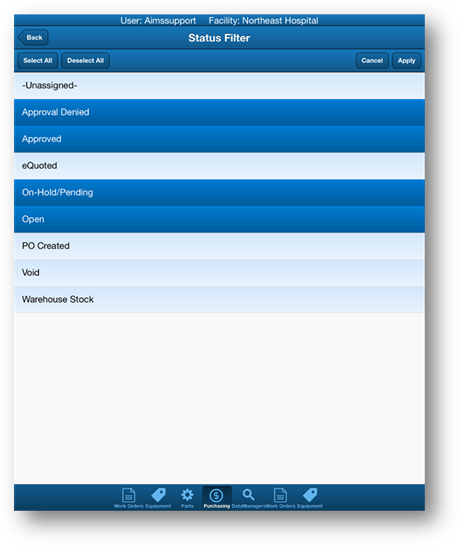
5. Tap on the Select All button to select all items in the list.
6. Tap on the Deselect All button to deselect all items in the list.
7. Tap on individual items to select or deselect them.
8. Tap on the Apply button to apply your filter selections.
9. Tap on the Cancel button to return to the previous screen.
10. Tap on the Back button to return to the previous screen.