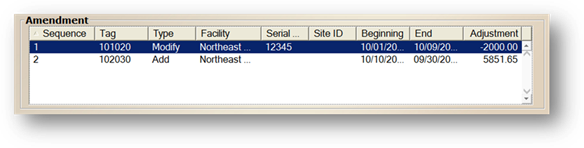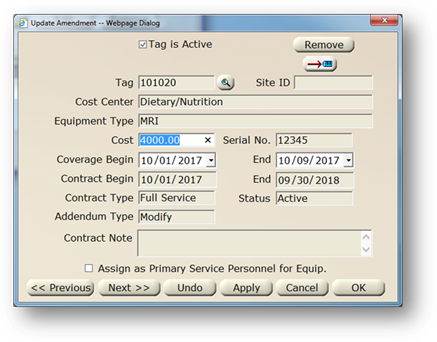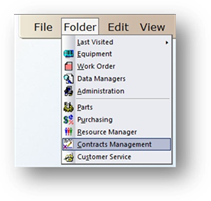
Use the Purchase Order Tab to identify the Purchase Order information associated with the Contract. Track contract payment expectations, payments and amendments.
1. To open the Control click on the toolbar Contracts Management or use the menu Folder > Contracts Management.
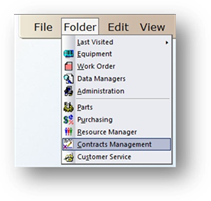
•The Control opens to the Information Tab.
2. Click on the Purchase Order Tab.
Purchase Order
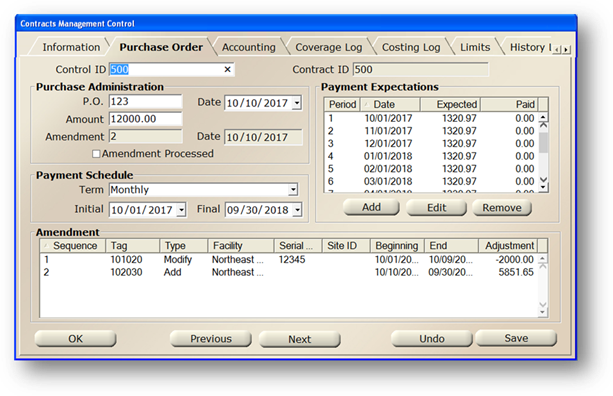
3. Enter the Control ID and press Tab.
•The screen refreshes with the current contract’s information.
Purchase Administration
1. Enter the PO Number.
2. Enter the Date of the PO.
3. Enter the Initial Amount of the contract.
•Amendment and Date indicate the number of contract amendments and the date of the last amendment.
•Amendment Processed can be used by the Purchasing Department to indicate the last Amendment was processed. It cannot be manually unchecked. Amendments entered on the Coverage Log will uncheck it.
Payment Schedule
1. Select Payment Term from the valid entry list.
NOTE: Variable will allow user to enter their own payment expectations and will not populate with predefined schedules.
2. Enter the Initial Payment Date.
3. Enter the Final Payment Date.
4. Clicking on Save will populate the Payment Expectations.
Payment Expectations
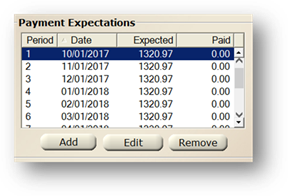
1. Click on Add to add/enter additional payments.
2. Select a Period and click on Edit to edit/enter a payment.
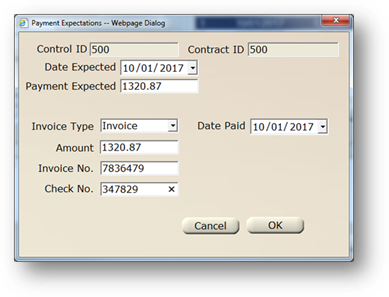
3. Select a Period and click on Remove to remove a payment.
Amendment
1. Double click on an existing Amendment to view more detail, edit or remove it.