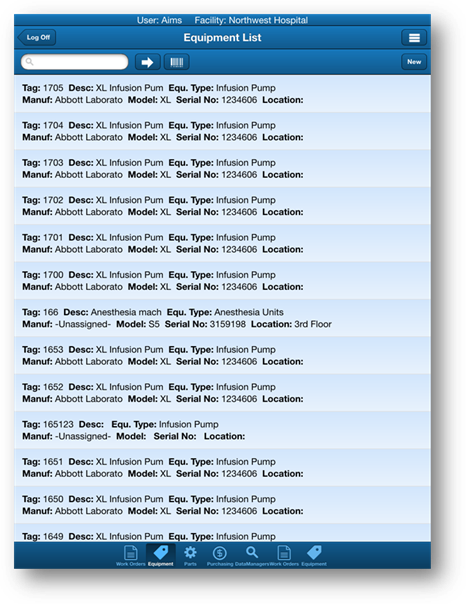
This feature gives you the ability to update equipment inventory information.
1. Tap the Equipment icon at the bottom of the screen.
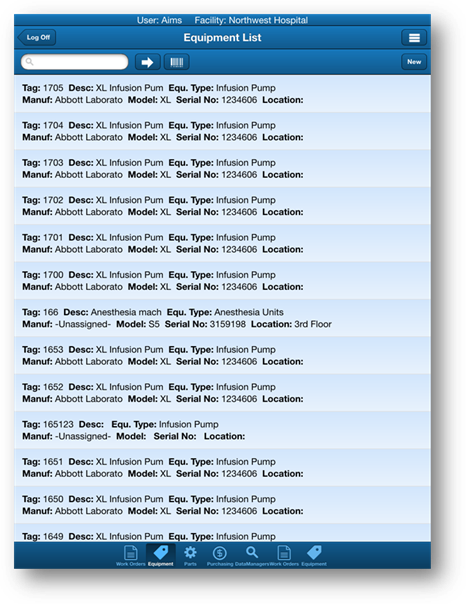
2. Use the Go To button, the Scan button or tap an Equipment Tag in the list to navigate to the Equipment Details screen for the Tag.
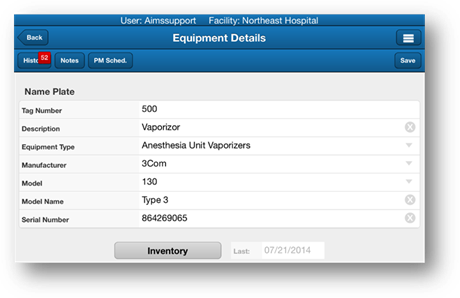
3. Tap the Inventory button.
•The current date will now be reflected as the Last Inventory Date.
NOTE: With AIMS User Setting “Prompt on Inventory” enabled, the user will be given the option to confirm and/or edit the inventory settings.

4. Tap Yes.
•Equipment Inventory details are displayed.
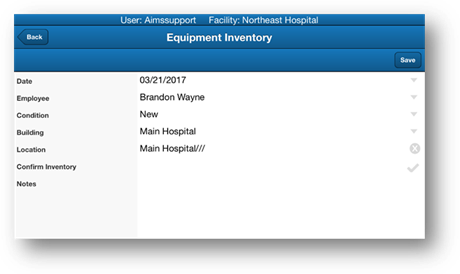
5. Enter data as necessary.
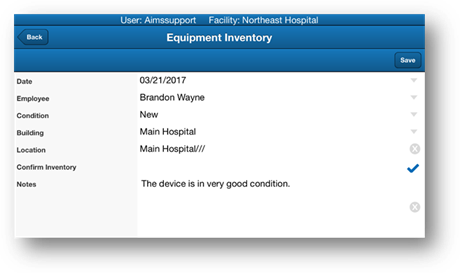
6. Tap Save.