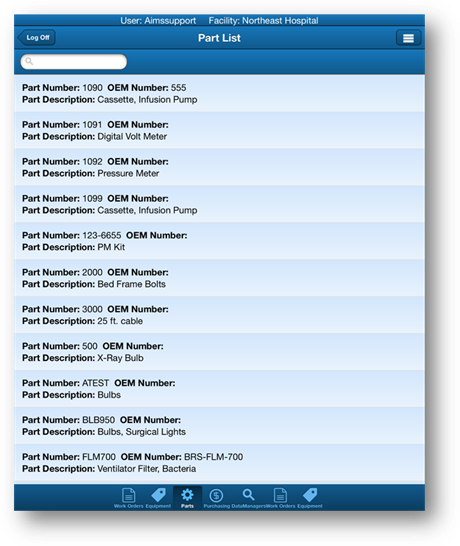
1. To access Parts tap the Parts icon at the bottom of the screen.
•AIMS Mobile displays a list of existing parts.
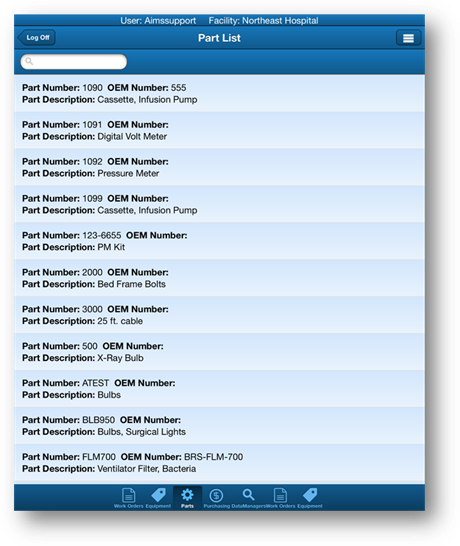
2. To locate a part, scroll through the list or use the Find Feature.
3. Swipe the Page from top to bottom to refresh it.
4. Tap the Menu button to reveal more options.
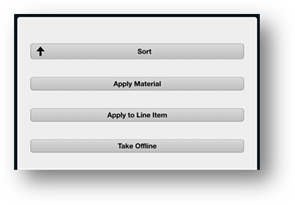
5. Tap the Sort button to toggle the part list numerically from ascending to descending.
6. Tap the Apply Material button in conjunction with adding material to a work order.
7. Tap the Apply to Line Item button in conjunction with adding the part to a purchase request.
8. Tap the Take Offline button to enable the ability to attach parts to work orders while offline.