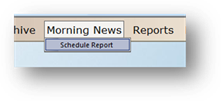
The Morning News function allows you to automatically receive pre-defined report macros to your Email, Printer, or display on your Desktop. This eliminates the amount of time required to otherwise set up and generate reoccurring reports to get the important information you need out of AIMS.
1. Set up a Report Macro.
2. Click the Morning News menu and select Schedule Report.
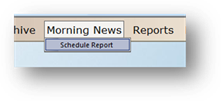
3. Expand down the Selection of the Component in which you set up your Report Macro.
4. Expand down the Specific Report for which you set up your Report Macro.
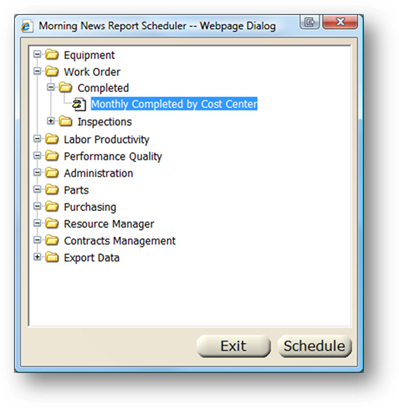
5. Select the Report and click Schedule.
6. Click New.
NOTE: Click Edit to edit an existing Morning News schedule
7. Enter the Name/ Description of the Morning News Report.
Recommendation: It may be helpful to enter the name of the morning news schedule in a FREQUENCY- REPORT FORMAT. Example: Monthly Completed WO.
Report Macro Schedule
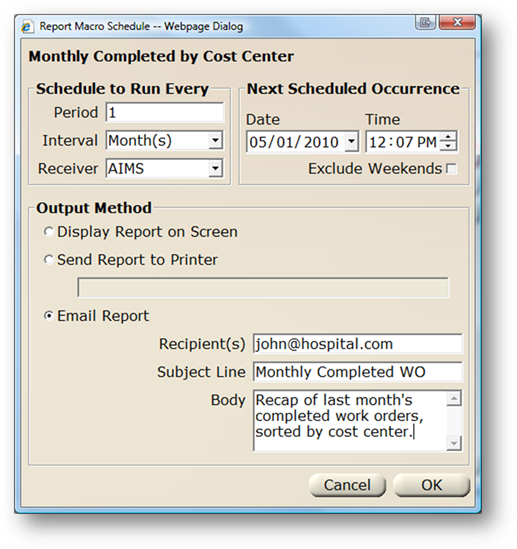
8. Enter the Period and Interval. This will be how often the report will be sent.
9. Choose the Receiver. This will be the user whose logging into AIMS triggers the Morning News report to be dispatched.
10. Enter the Next Scheduled Occurrence. This will be the next time AIMS will dispatch the Morning News report. It will be updated based on the period/frequency each time it is sent.
11. Choose an Output Method.
⋅ Choose Display Report on Screen to have your report display on the screen at the specified date/time.
⋅ Choose Send to Printer to automatically print your report at the specified date/time.
⋅ Choose the printer where you want your report to print.
⋅ Choose Email Report to have the report automatically sent to an email address.
⋅ Enter the Recipient(s) email address(es). Use a semi-colon to separate multiple recipients.
⋅ Enter the Subject Line. This will show up as the email subject.
⋅ Enter Body text to appear in the email.
12. Click OK to save the Morning News Schedule.