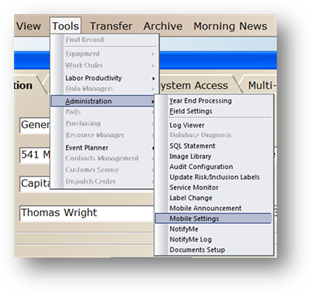
AIMS allows you to define access rights for each AIMS Mobile user. By setting specific Mobile Settings for each user, you can maintain system integrity and restrict or allow access to various information and screens in AIMS Mobile.
1. Use the menu Tools>Administration>Mobile Settings.
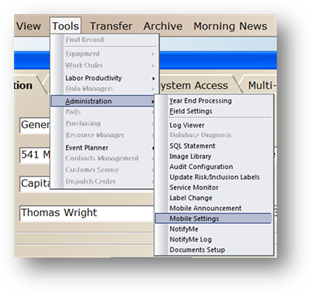
Mobile Settings
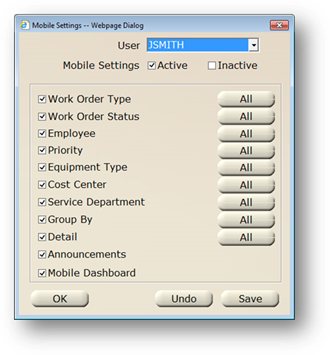
2. Select a Mobile user from the valid entry list to define the settings for that user.
3. Check Mobile Settings Active to give the Mobile user access to the Settings button on the device. This will provide them the ability to modify the settings below.
4. Check Mobile Settings Inactive to prevent the Mobile user from changing these settings on the device.
5. Put a check next to the fields you want the user to be able to modify on the device, if the Mobile Setting is set to Active.
6. To filter the data, click on the All button for the field. From the resulting dialog box, enter the Filter Parameters.
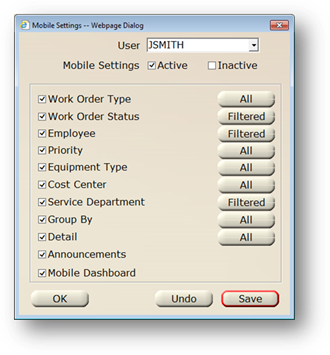
7. Click Save.