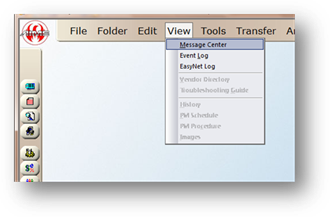
The Message Center lets you send messages to all users, specific users or an entire service department. There is an option to have your messages display upon receipt, or you can access the Message Center as necessary.
Viewing Messages
1. Open the Message Center Control by going to View > Message Center in the menu.
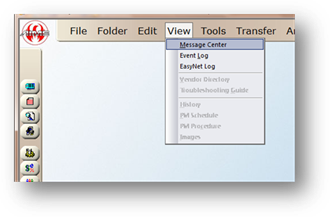
2. The Upper box will list message title(s) sent to the user. Highlighting the message title will present the message in the lower box.
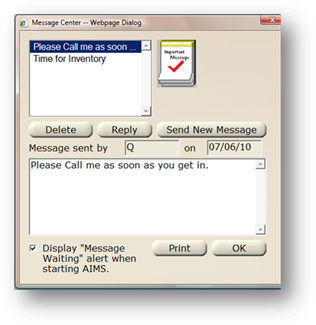
3. Click Print to print the highlighted message.
4. Click the Delete button to delete the highlighted message.
⋅ Enabling Display “Message Waiting” alert when starting AIMS will notify the user of messages when signing into AIMS.
Creating a new message
Messages can be sent to all users, specific users or all users in a service department.
1. Click on the Send New Message button.
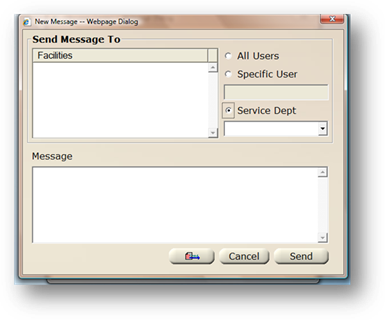
2. Select the All Users radio button, the Specific User radio button plus the specific user from the dropdown, or the Service Department radio button plus the specific service department from the dropdown.
3. Select the facility, if more than one facility is available.
4. Enter your message in the Message box.
5. The send button will send the message within AIMS Message Center
6. Click the pager button to send the message via pager as defined in the Resource Manager Control.