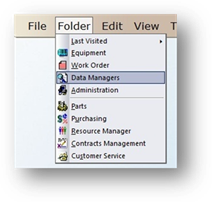
1. Click on the toolbar Data Managers or use the menu Folder>Data Managers. The Control opens to the Account Tab.
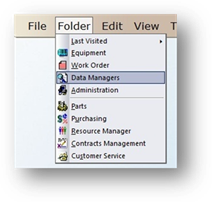
2. Click on the Location Tab.
Add New Locations
Add the information to be displayed in the drop down list for each Location. Information entered here is facility specific, not Global.
1. Select a Location Field label from the drop down list.
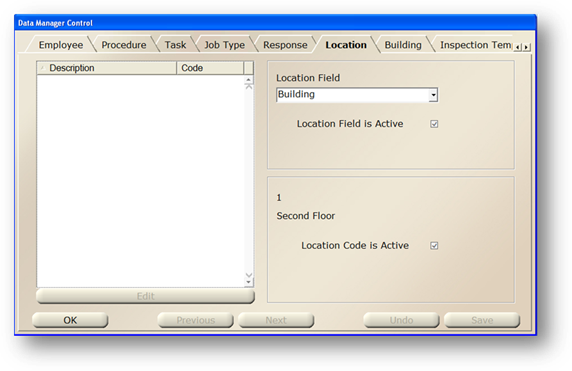
2. Click the New button or use the menu Edit>Add Record.
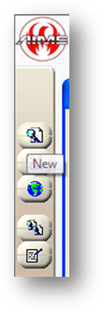
Location Control – Add New Location
You must add General Information for every Location field before creating Location Relationships.
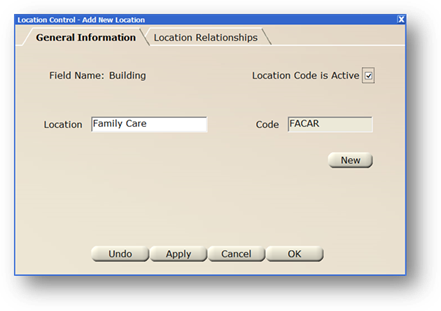
NOTE: Field Name displays the Location field name selected.
3. Enter a Location Description and click Tab.
4. Accept the default Code or enter your own.
5. Click Apply to add the location.
6. Click New to continue adding locations.
7. Click OK when entries are completed to return to the Location tab.
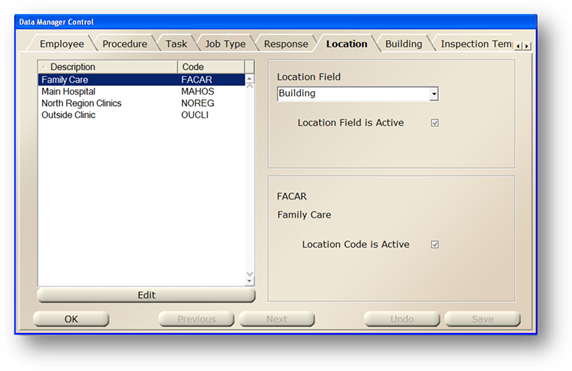
8. Select another Location Field label.
9. Repeat steps 4 – 9 above for all active location fields until all lists have been created.
Floors (sample list)
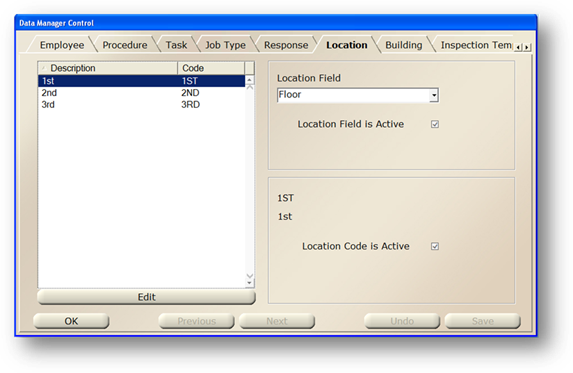
Rooms (sample list)
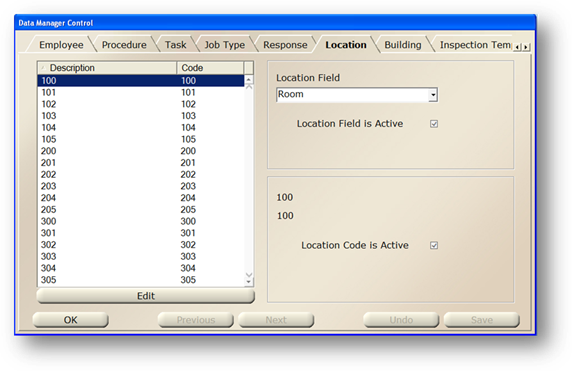
Add Location Relationships
Location Relationships must be setup in order, from the highest to the lowest level.
1. Select the highest level (Level 1) in the Location Field drop down list.
2. Highlight an item in the list.
3. Click on Edit to open the dialog.
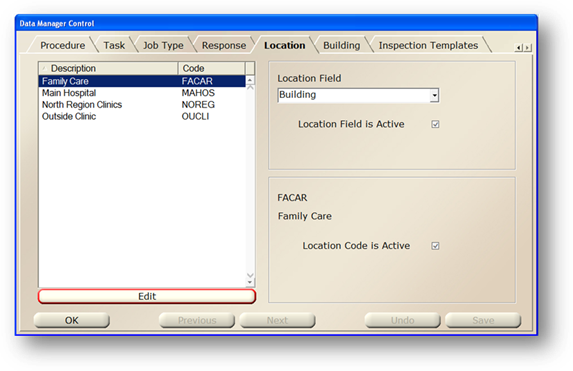
4. Click on the Location Relationships tab.
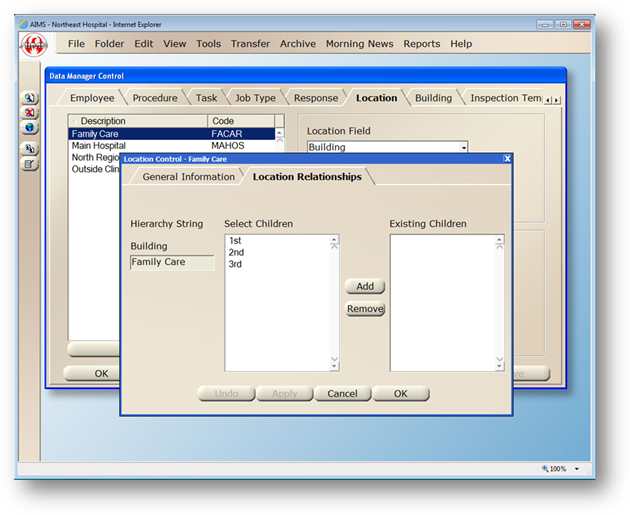
5. Highlight a “child” in the list.
6. Click on the Add button to add the “child” to the Hierarchy String.
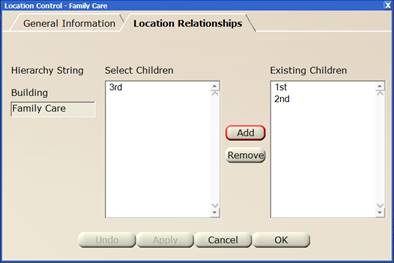
7. Continue until all “children” are added and then click OK to return to the location tab.
8. Select the second highest level (Level 2) in the Location Field drop down list.
9. Repeat steps 2 – 4 above.
10. Select the highest level (Level 1) from the Hierarchy String drop down list.
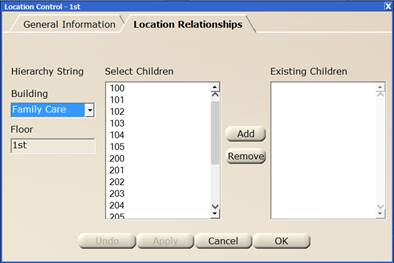
11. Highlight a “child” in the list.
12. Click on the Add button to add the “child” to the Hierarchy String.
13. Continue until all “children” are added.
14. Click Apply to setup another hierarchy.
15. Begin by selecting a different Level 1. You can then add “children” to another string.
16. When entries are completed, click on OK to return to the Location tab.
•You can now add location relationships to Equipment.