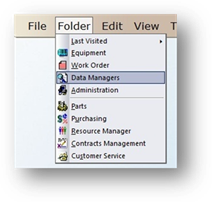
Once Cost Center and Building Codes are entered in Data Manager, use the Linked Departments function to associate Cost Centers with Buildings. Unlinked Cost Centers will remain a valid entry choice for all Buildings while linked Cost Centers will only be a valid entry choice for those buildings to which they are linked.
1. Open the Data Manger Control by clicking Data Manager in the tool bar or clicking Folder>Data Managers.
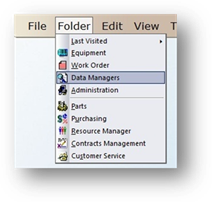
2. Click Tools>Data Managers>Linked Departments.
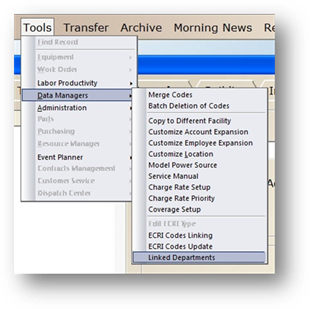
Departments/Building Linking
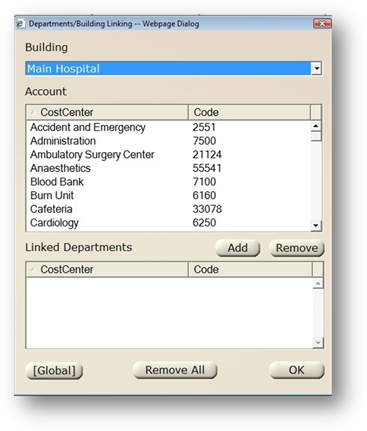
Manually Link Buildings to Cost Centers
1. In the Building valid entry list select the Building that will be linked.
2. In the Cost Center valid entry list select one or more Cost Centers to be linked.

3. Click Add to link the Building to the Cost Centers selected.
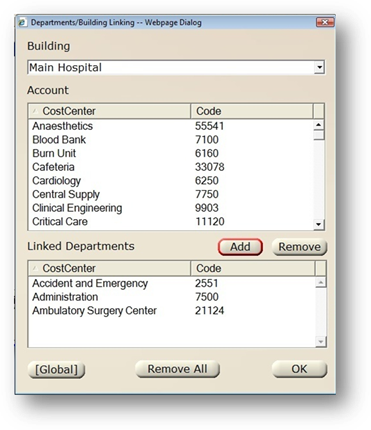
4. Click OK to save the newly created links.
NOTE: Clicking Remove All will delete all previously setup links for all buildings, not just the one currently visible on the screen.
Globally Link Buildings to Cost Centers
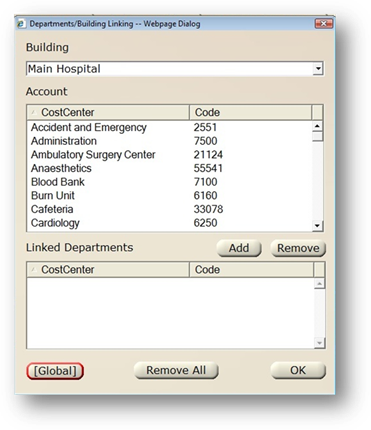
1. Click the Global button
Global Cost Center/Building Linking
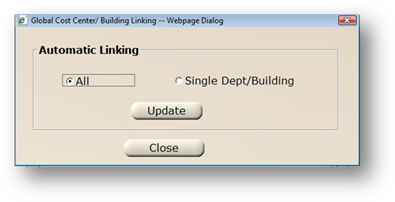
•Choose All to link all Cost Centers to Buildings based on how they are currently set up in the Equipment Control.
Example: In the Equipment Control, Cost Center “ICU” is on 2 equipment records, one with Building “1” and the other with Building “2”. With “All” selected, Cost Center “ICU” is linked to both Building 1 and Building 2.
NOTE: Because this is not a 1-to-1 relationship, if Single Dept/Building had been selected, Cost Center “ICU” would not have been linked to any buildings.
•Choose Single Dept/Building to only link Cost Centers to Buildings where accounts are currently only linked to a single building. If a given account is linked to more than one building, that account will not be added; it will remain a global account (default)
Example: Cost Center “ICU” is used in the Equipment Control on 5 equipment records, all of which use Building “1”. With “Single Dept/Building” selected, “ICU” is linked to Building “1”, since it is a 1-to-1 relationship. If “All” was selected, “ICU” would have still been linked to Building “1”. If the “ICU” was on equipment records such that it was associated with more than one Building, it would not have been linked with the “Single Dept/Building” option chosen.
2. Click Update
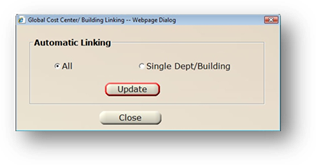
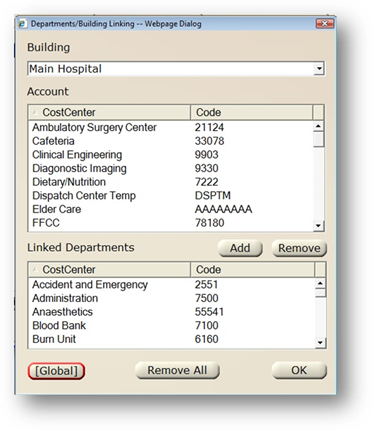
3. Click OK to save the newly created links.
NOTE: Clicking Remove All will delete all previously setup links for all buildings, not just the one currently visible on the screen.