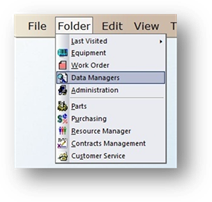
Use the Job Type field on AIMS work orders to differentiate between certain types of work you do that are not otherwise easily differentiated by Tag Number or Equipment Type. Examples might include Light Bulb Replacement, Elevator Maintenance, or Painting.
1. Click on the toolbar Data Managers or use the menu Folder > Data Managers.
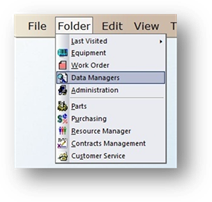
2. The Control opens to the Account Tab.
3. Click on the Job Type Tab.
Job Type
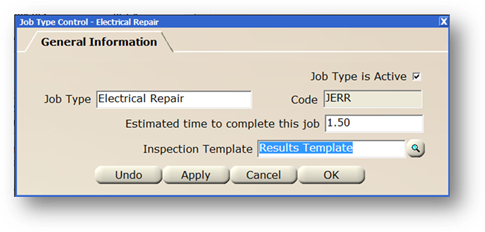
1. Click New or use the menu Tools > Edit > Add Record.
2. The Control opens to the General Information Tab.
3. The Job Type is Active checkbox defaults to active status. Active displays as an option in valid entry lists; inactive does not.
4. Enter a Job Type.
5. Accept the Code default or change it based on the organization’s preferences. All Job Type codes must begin with a “J.”
6. Enter the Estimated Time to Complete this Job Type. AIMS uses this value to automatically assign the estimated time to complete work orders of this job type.
7. Select the Inspection Template for the job type from the valid entry list.
8. When entries are completed, click on OK to return to the Data Manager control.